First Time Setup
Prepare Plant3D
Before using AseptSoft for Plant3D for the first time, there are a few settings to go through. These settings will determine the behaviour of AseptSoft, as they will be used to classify between each PID Shape Type: Engineering Items, Instruments, Sources.
Create Selection List Properties for classification
Before you use AseptSoft for the first time, choose or create the AutoCAD Plant 3D selection lists which contains the instruments types. This list will be used by AseptSoft to identify the properties used to classify the Assets as Instruments. If you have it created already skip to the next step.
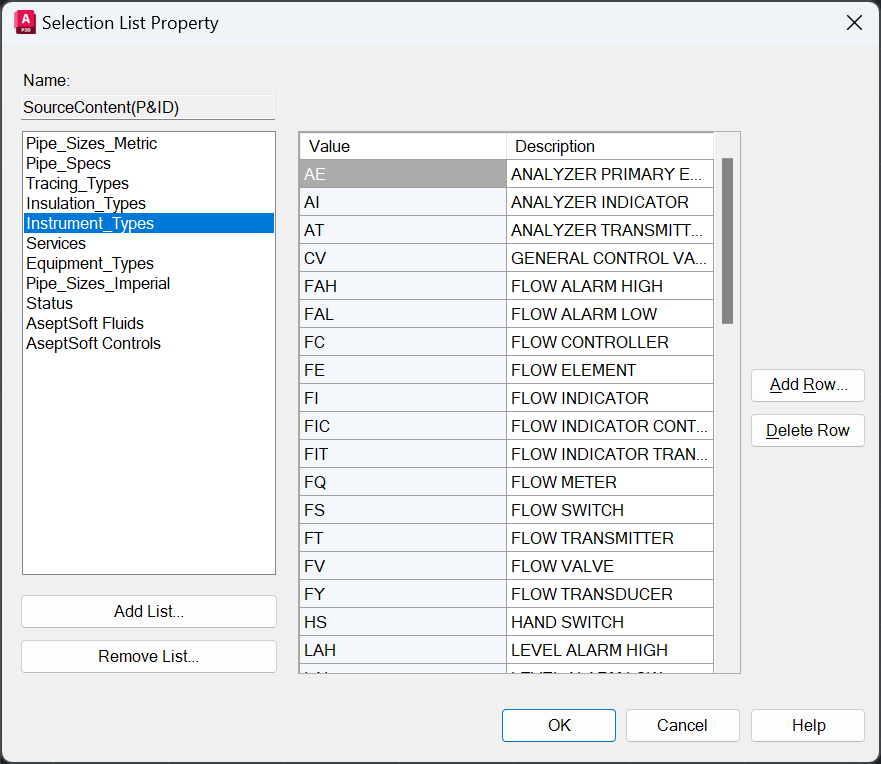
Instrument types list example
Create Properties for classification
Create properties to engineering items containing the selection lists from above. If you have them already skip to the next step. These properties will be used by AseptSoft to recognize the instruments, sources, or of engineering items.
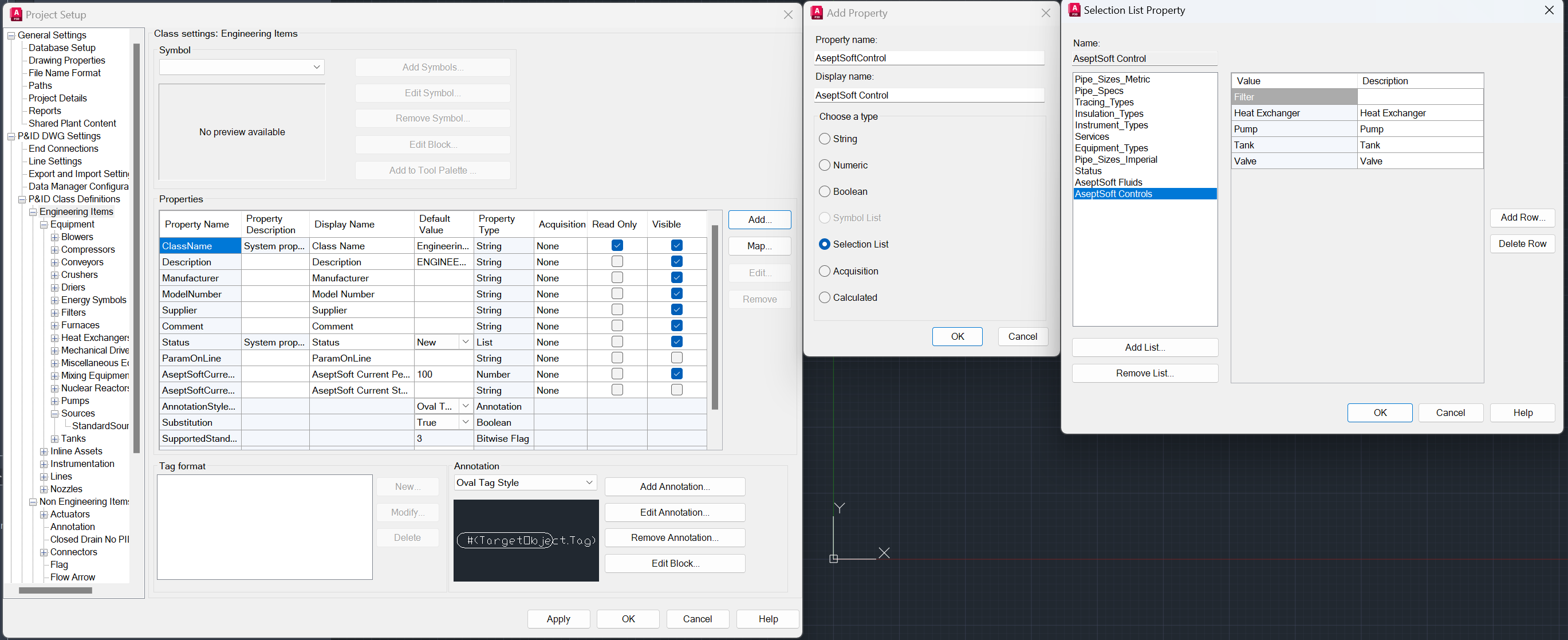
Create Property AseptSoft Control for all “Engineering Items” using AseptSoft Controls selection list
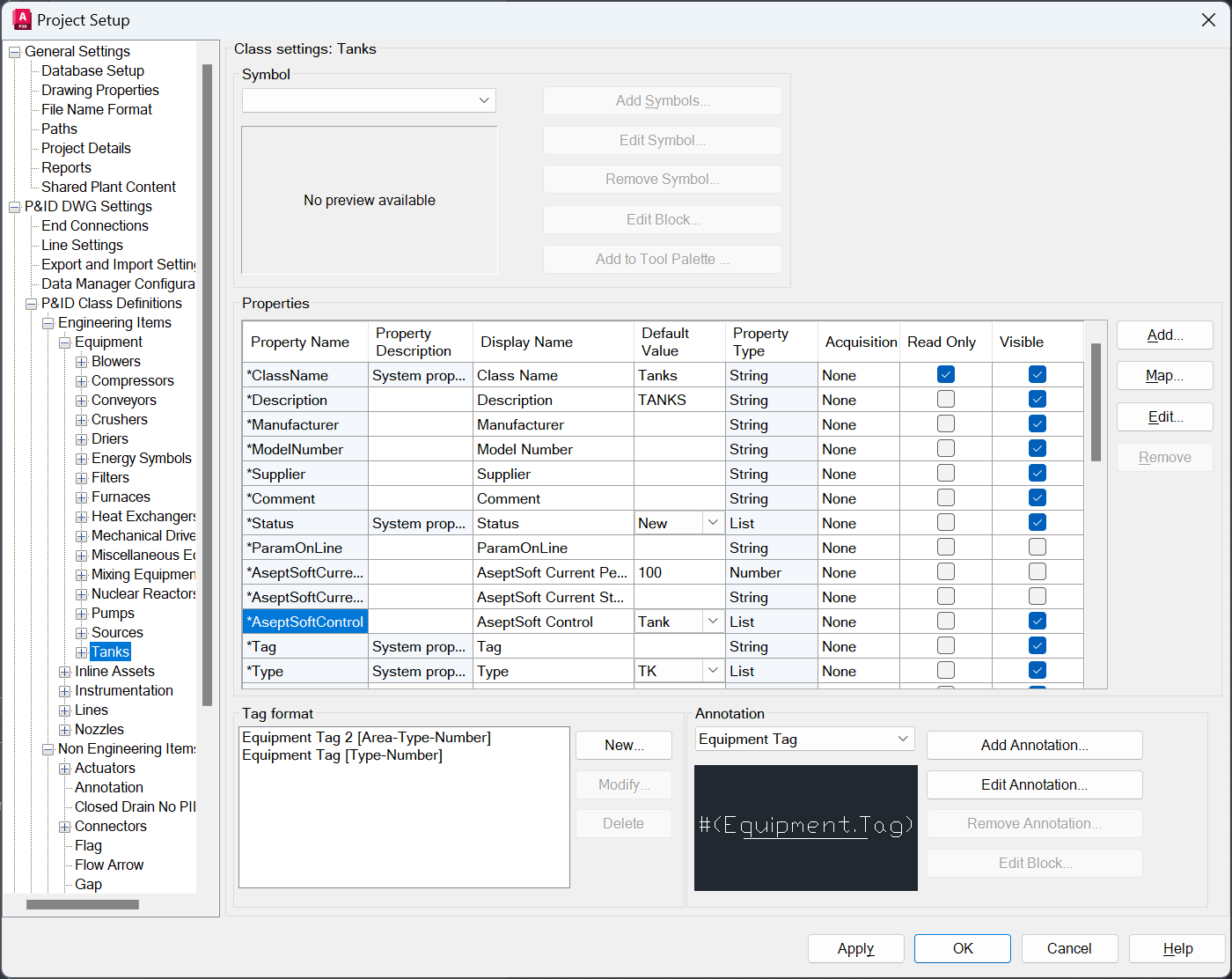
Assign default value for tanks for the AseptSoft Control property
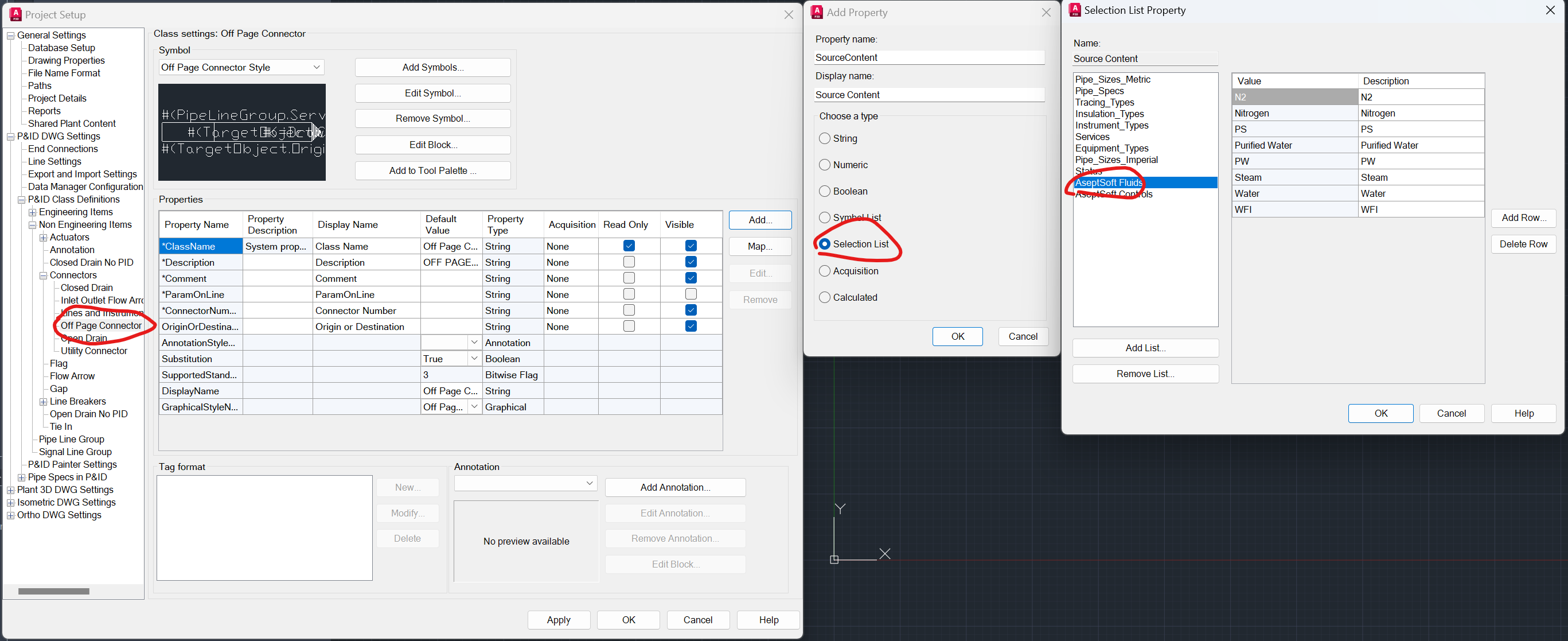
Create Property SourceContent for “Off Page Connectors” using AseptSoft Fluids selection list
First AseptSoft run
Open a Project and open a PID. AseptSoft will run automatically and ask you to point out the Instrumentation list from the very beginning.
Example: Indicate the ‘Instrument_Types' and AseptSoft will use that List Type to identify instruments in the PID:
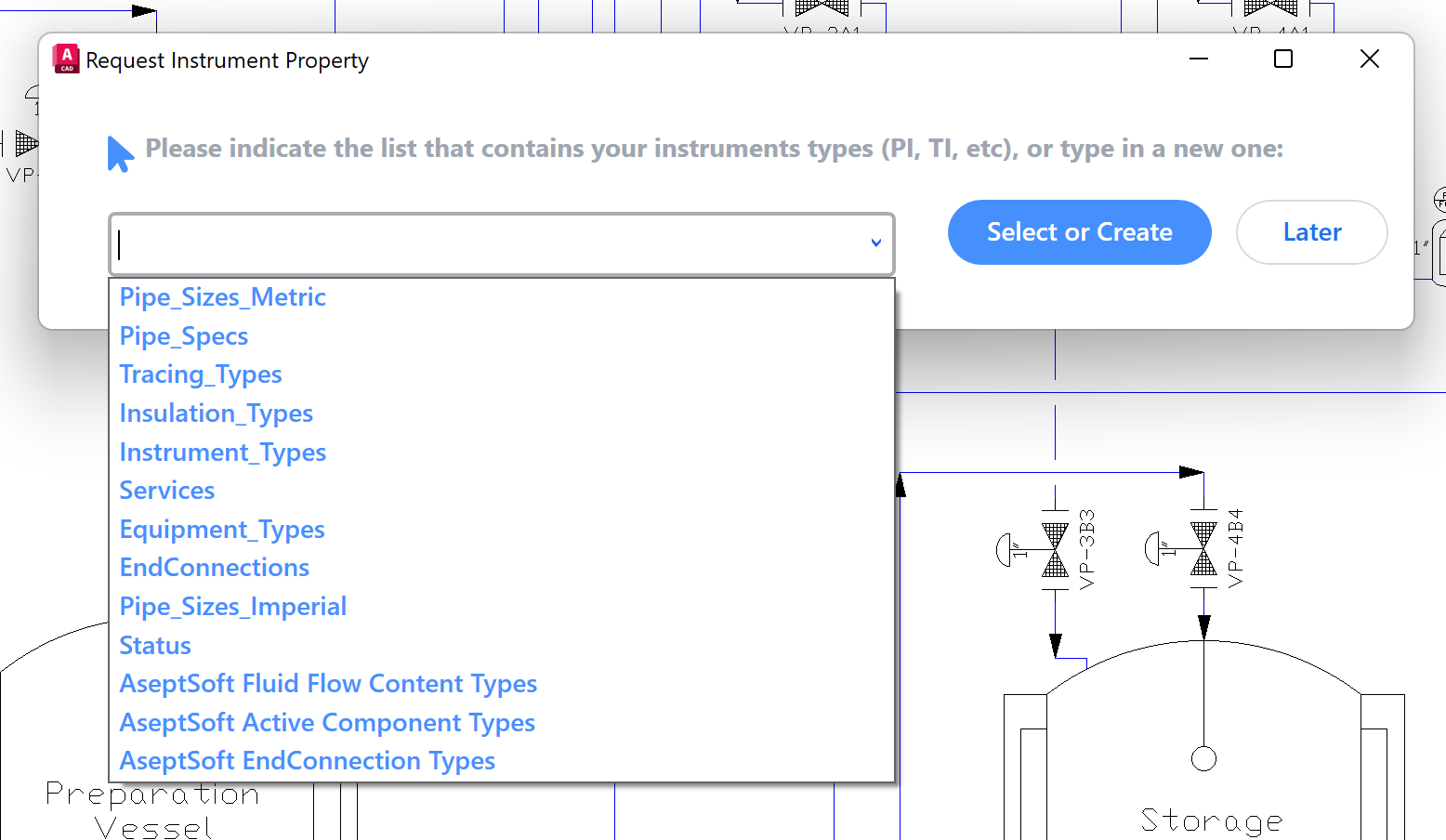
Indicate Instrument_Types
If you encounter multiple projects with different selections lists for instruments, you can change the targeted selection list for each project by changing the environment of the project:
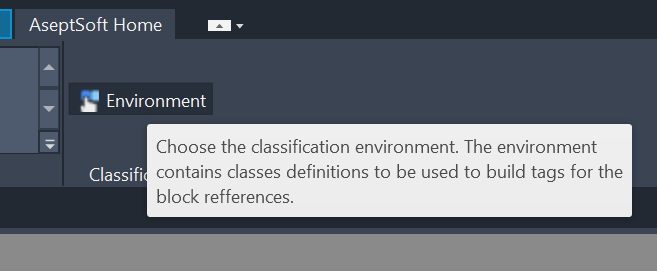
Home Ribbon change environment
In the Home Ribbon of AseptSoft you will see the “Environment” button. Press it to switch to a new environment. Once you switched environment, Restart AutoCAD Plant 3D and after restart you will be asked to specify the correct Instruments selection list for the new environment.
