Connectors
Assigning a State to an Engineering Item is sometimes not enough to describe its behaviour.
Example: A four way valve cannot be only open or closed. It has a different open/closed state to each of its endings.
Connectors aim to solve this problem.
Connectors represent each ending of an Engineering Item. When the Engineering item has more than 2 Connectors, you will be able to control them independently.
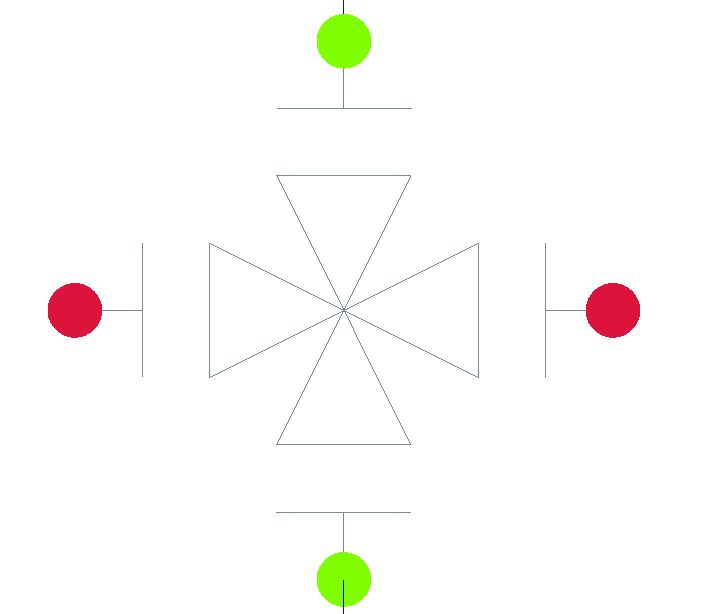
4-way valve with end connection
Each end connection can have an active State and a Percentage in each Phase, just as any Engineering Item.
An Engineering Item has visible Connectors when the Connectors do not have the same active state and percentage. If any of the Connectors is different from the others, then the Engineering Item will lose the colour as there is no more one state applying to it, and now each Connector will be visible within that phase with the colour of the active State and Percentage.
Each end connection is characterized by the following properties:
Nickname - unique name among that Engineering item’s end connection, used for Excel exporting
Block pairs - determine towards which other Connectors within the same Engineering item eventual incoming Fluidstream cannot continue.
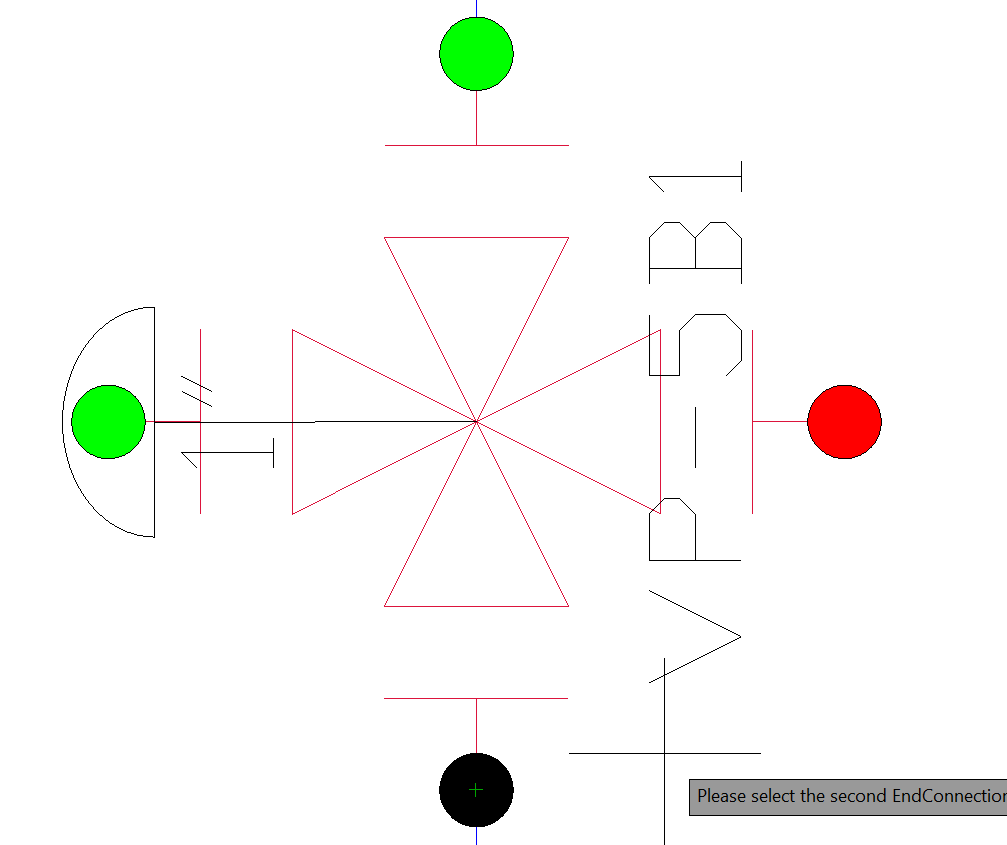
If there is fluid coming from the bottom, it can not proceed to the right side, but it can go top and left.
To edit the Block pairs list, there are 5 commands in AseptSoft:
AseptSoftConnectorBlockPair:
To cancel the operation at anytime, press the ESC key
Type the command AseptSoftConnectorBlockPair in AutoCAD
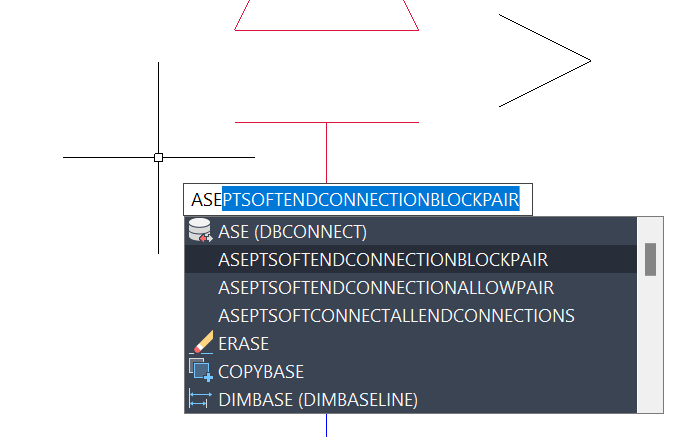
Choose a point close to the source connector you want to add a restriction to:

Note that all the Connectors of this block are now visible: the source is black, the currently allowed destinations are green, and the currently blocked destinations are red:
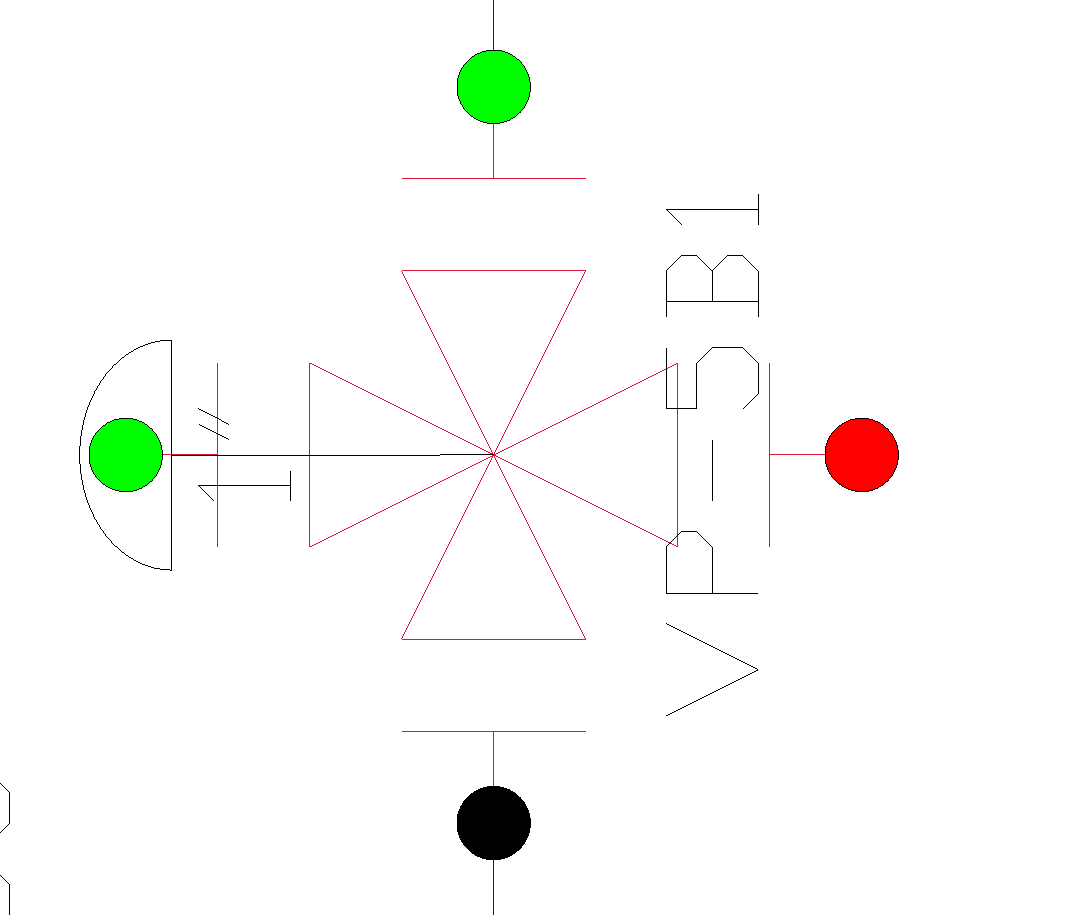
Keep clicking on the connectors that you want to not receive fluid from the source one
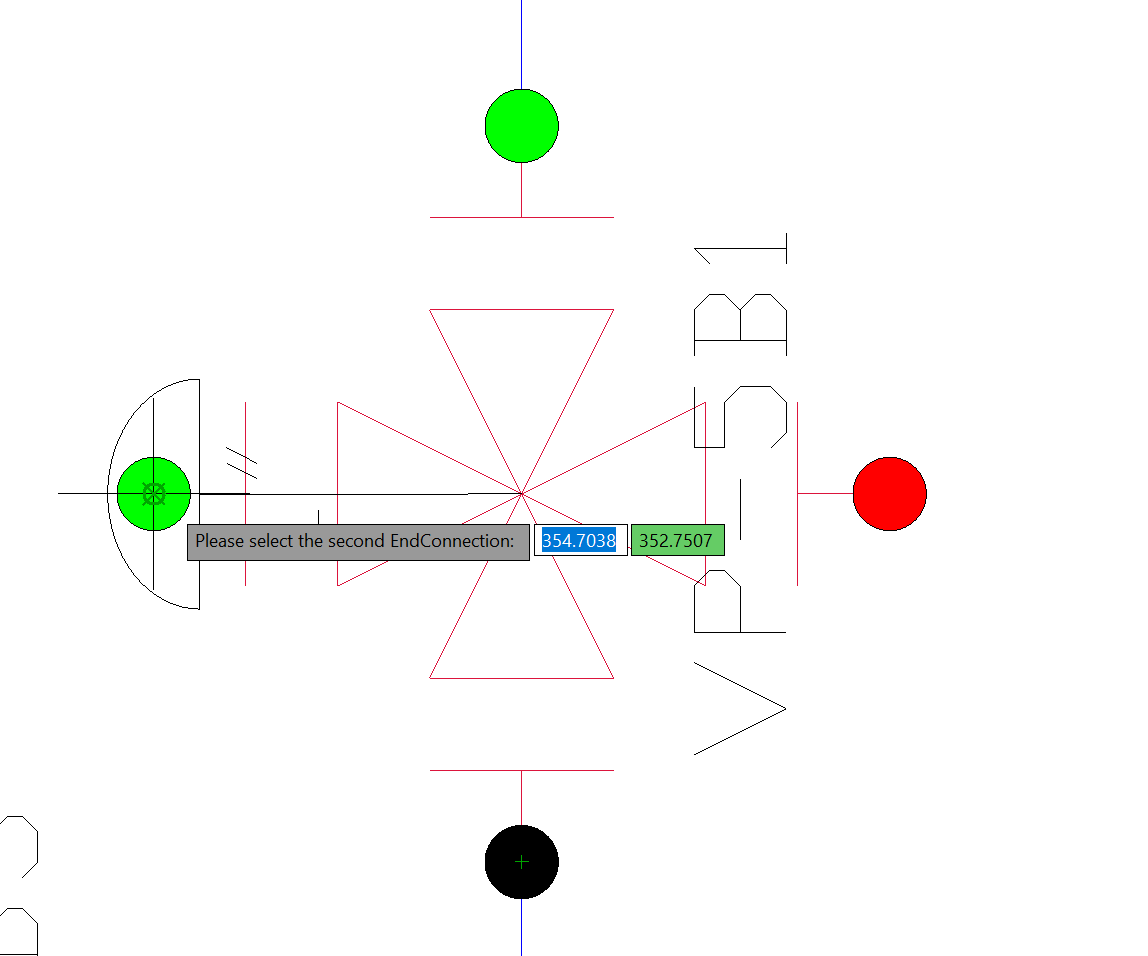
When you press Esc or select a connector that has already been blocked, the command will finish its execution, and the bullets will dissapear.
AseptSoftConnectorBindPair: works analogue to AseptSoftConnectorBlockPair described before
AseptSoftConnectallendConnections: automatically connects all the connectors in the current Drawing, and removes every blockage
AseptSoftConnectorBlockInState works just as AseptSoftConnectorBlockPair, but it only activates in the current state of the connector. Thus you can set up different connectors bindings for different states. For example the top connector can block the right connector during the state Open, and it can block the left connector in the state Pulsing. Set the state Open and use this command to block the right connector, then set the state Pulsing and use this command again to block the left connector
AseptSoftConnectorBindInState works analogue to AseptSoftConnectorBlockInState.
