Dialog
Dialogs are visual forms for the operators to interact with the SCADA system or any other system responsible for coordinating the process together with the operators.
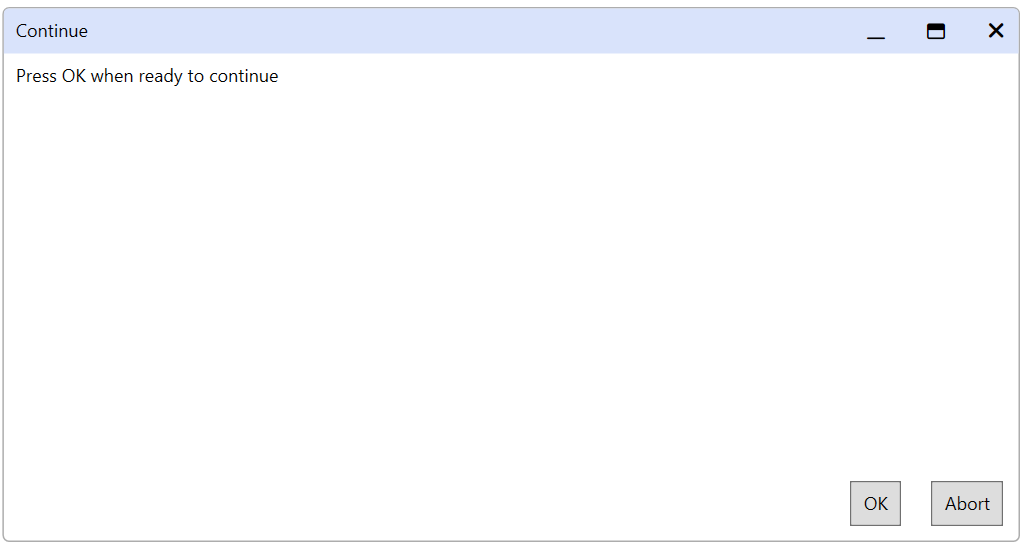
Dialog example
To Create Dialogs in AseptSoft you reach the Dialogs window from the Module Data
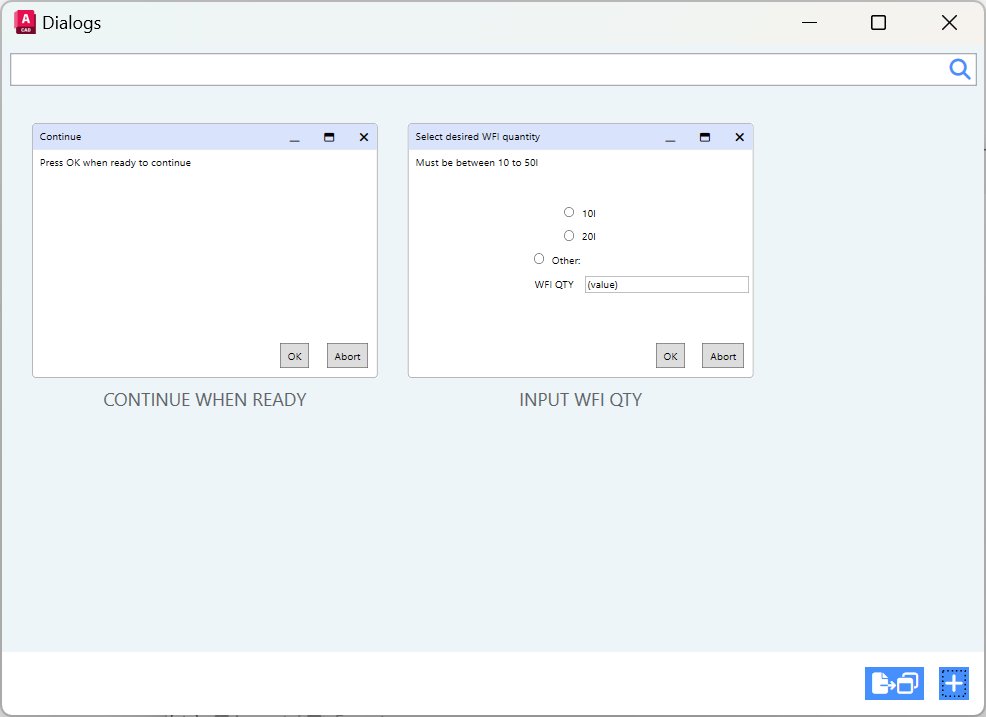
There you can click to edit any existing dialog, or press the “+” icon in the bottom right of the window to add a new dialog.
Furthermore, you can right-click any dialog to Duplicate or Delete it:
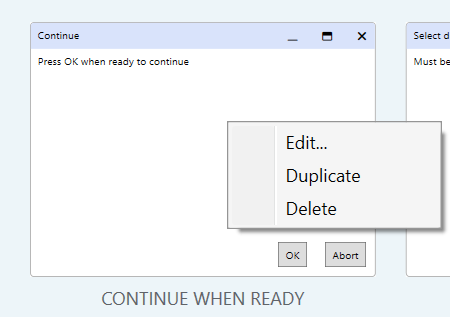
Dialog editor
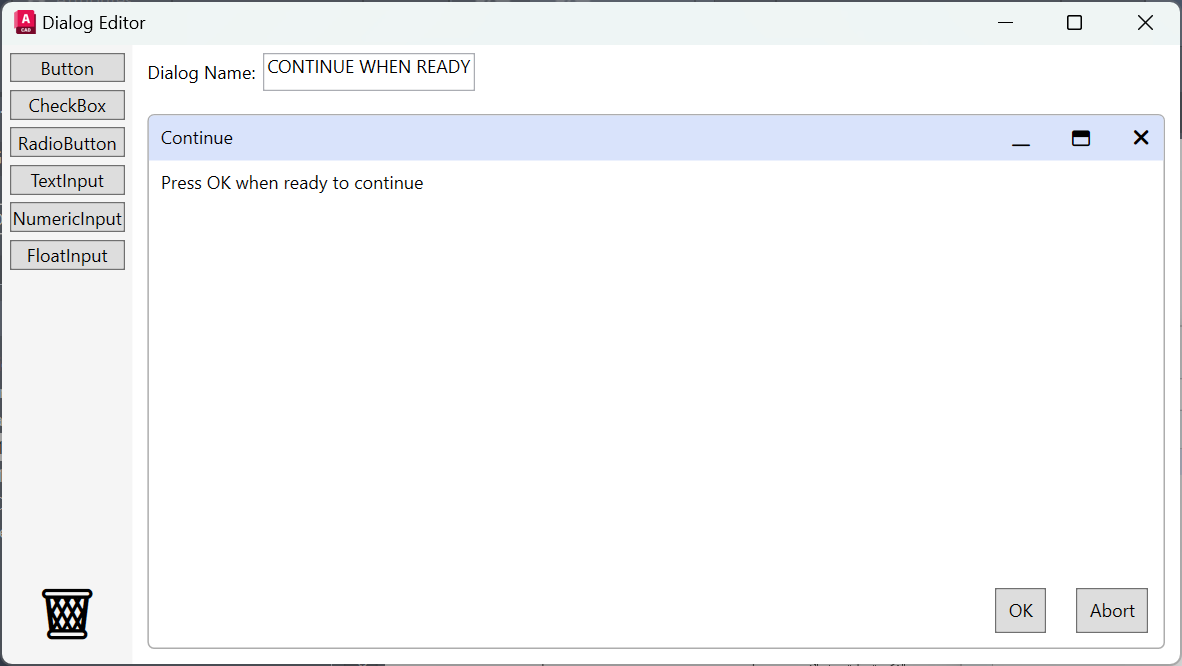
Here you are presented with a dialog editor which you can use to fully customize the dialogs.
Edit text
Press on the text of any component to edit its text:
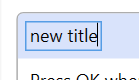
Edit title
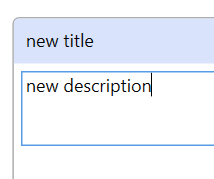
Edit description
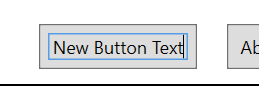
Edit button

Edit checkbox
Place new objects
use the toolbar in the top right to place any new objects like buttons and other controls.

Buttons will be added on a horizontal scroll in the bottom of the dialog, and anything else on a vertical scroll in the top centre of the dialog:
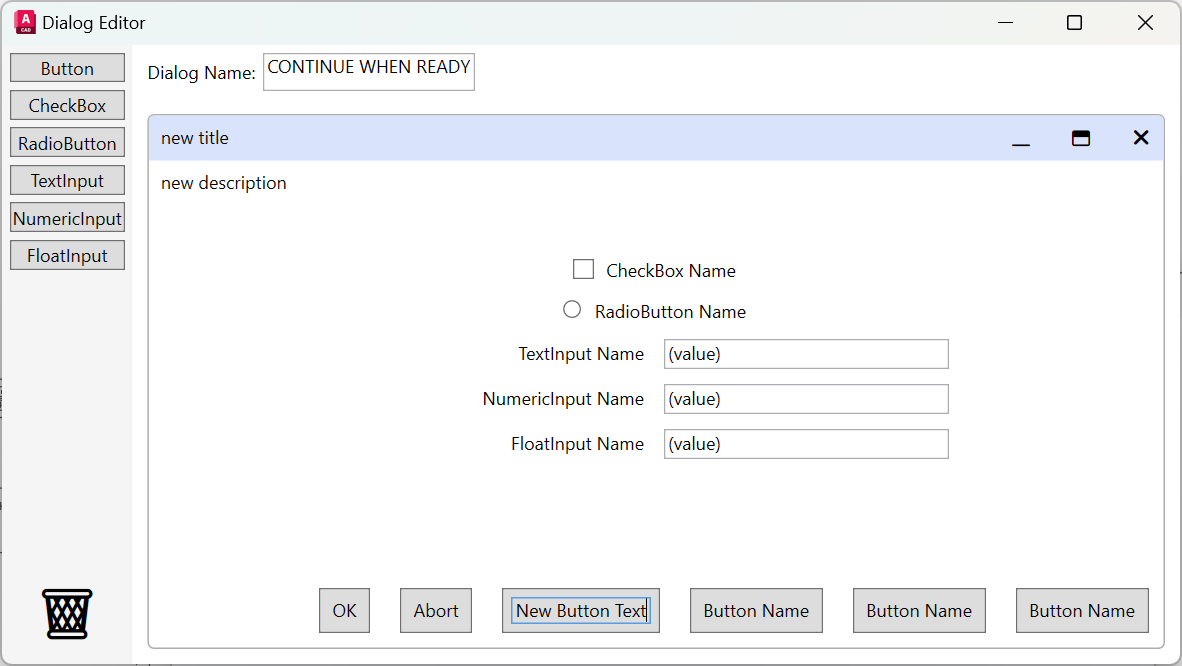
Reorder objects
To reorder an object, you can use drag & drop. Buttons cannot leave the bottom area, and no other types can be placed in the bottom area. Apart from this, anything can be reordered.
It is important to note that to drag and drop, you cannot use any point as an anchor for dragging, and only a few points can be used to begin a drag.
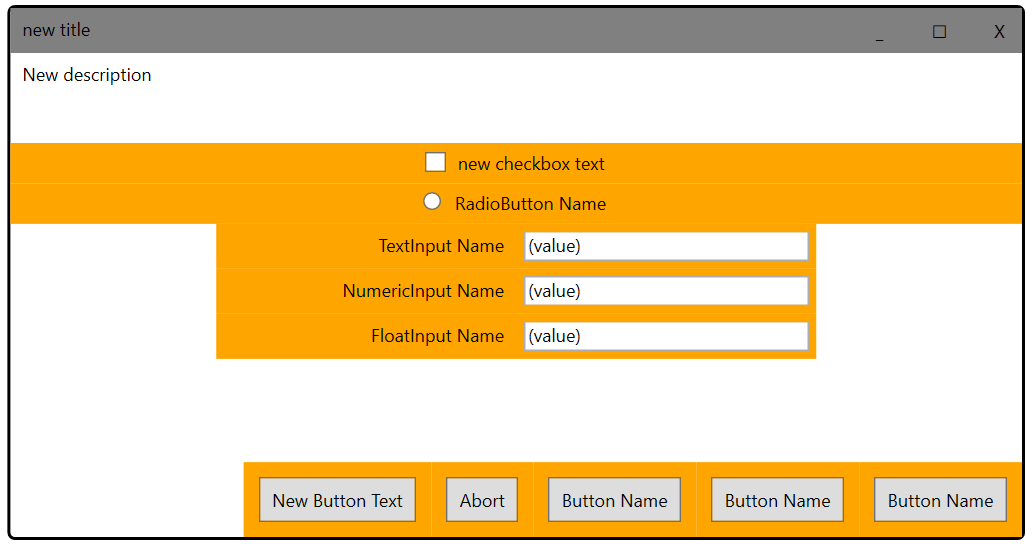
Use any point in the orange area with no text to perform drag and drop.
In the following example we drag and drop the Radio Button to place it on the very last position
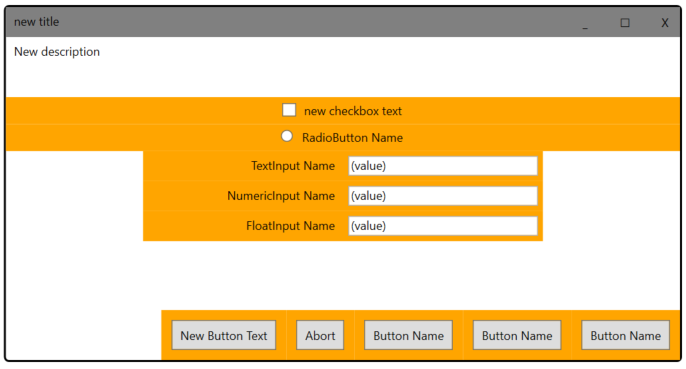
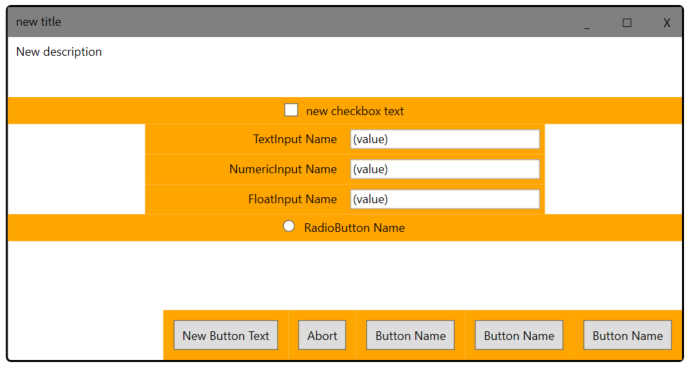
Remove existing objects
To remove any object drag & drop it to the recycling bin on the bottom left of the editor:
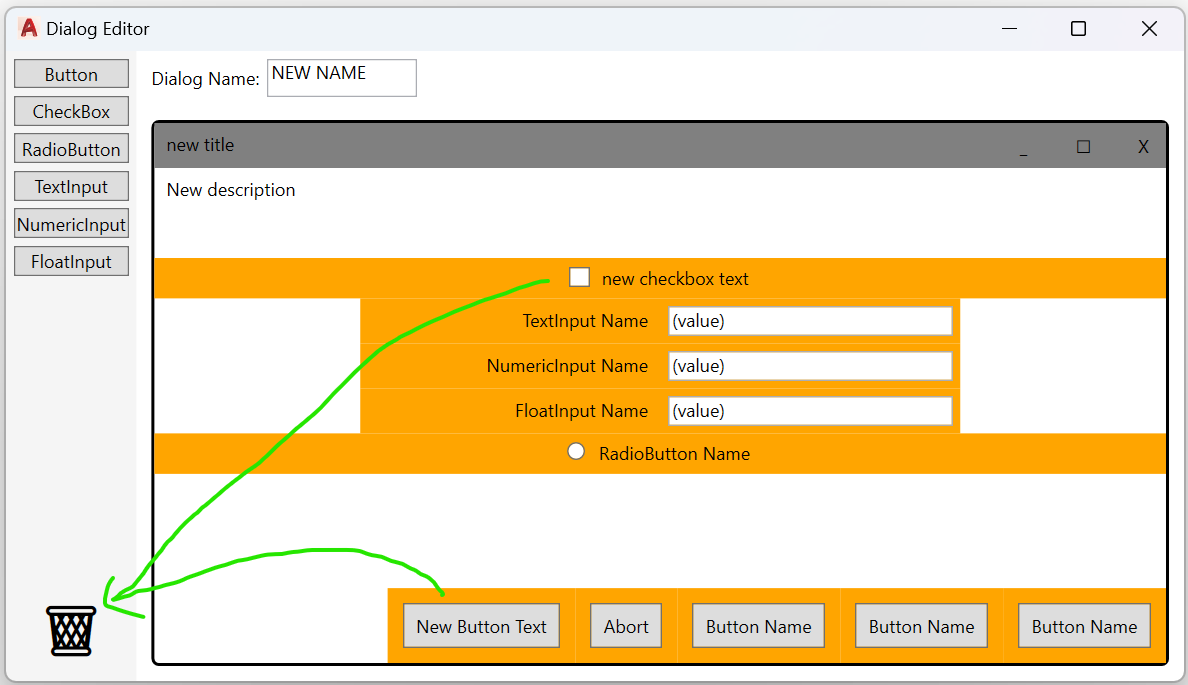
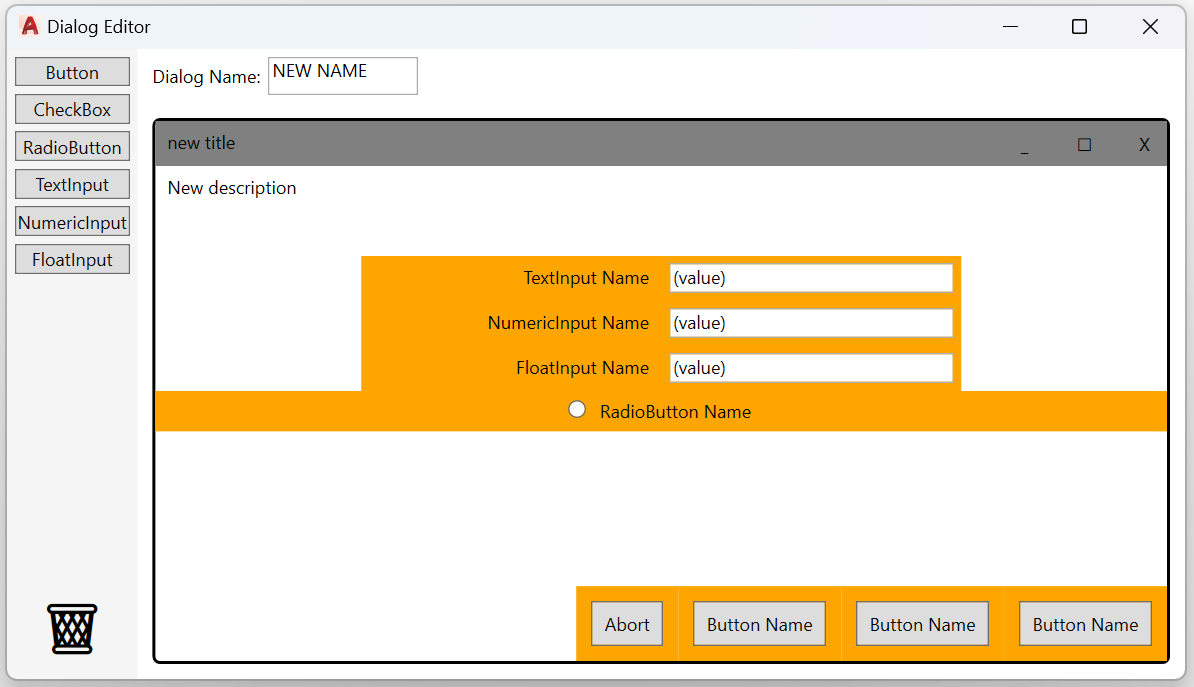
Dialogs Export to Visio
Follow the Export Dialogs to Visio tutorial to learn about exporting and re-exporting to Visio, as well as customizing the Visio export.
