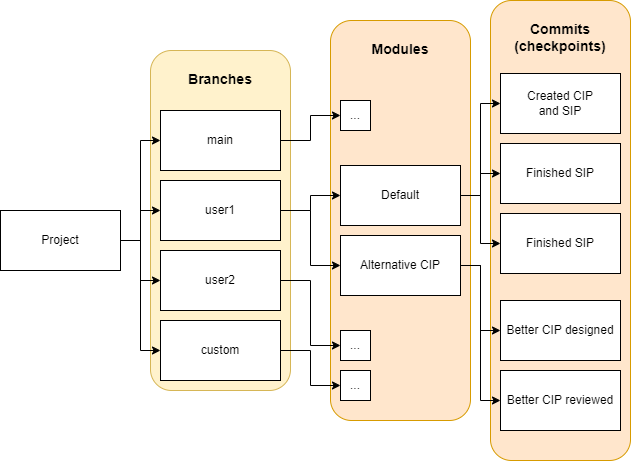Commits and Branches
You can make use of parallel threads of work called branches. Each user will automatically be checked in to his own branch having his name. There he can have multiple modules and multiple commits, each independent of the others. Also, a main branch is automatically created in each host project to help merge the work of each collaborator.
This looks like that:
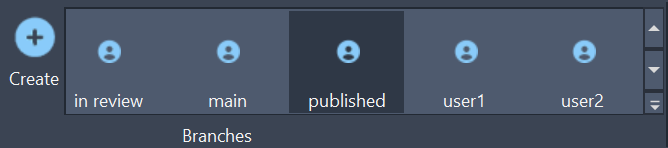
This Project contains 5 Branches

This Branch contains 3 modules of work
Version Control Management
Branches management
Create new branches by using the Create button in the Branches group. To remove or rename a branch, close AutoCAD, go to the project location, locate the folder of that branch and rename or remove it.
Modules management
To create, rename, remove modules use the module window:

Commits management
To create a new Commit right-click the module you want to checkpoint and press “Create Commit…”. To rename or remove a commit, go to the project location, locate the commits according to the File System description of commits, and there rename or remove the relevant commit file.
Templates Management
Right-click the Module in the Modules window and press Save as Template
Type a name for the template and press OK