Equipment Module Highlighting
The Highlight functionality comes in with an adaptation for Equipment Modules. It enables you to better visualise each Equipment Module. It can be access through the https://aseptsoft.atlassian.net/wiki/spaces/ACD/pages/edit-v2/99811345#Highlighting panel.
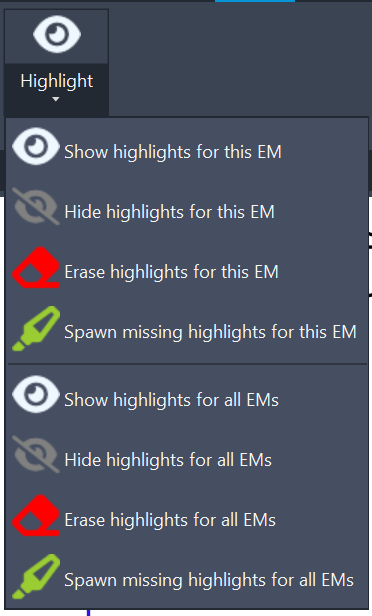
Create Highlights for each Equipment Module Automatically
Use the AutoCAD functionalities to draw any geometries next to one of your equipment modules. It can include Circles, Polylines, Lines, Hatches, Block Refferences, etc.
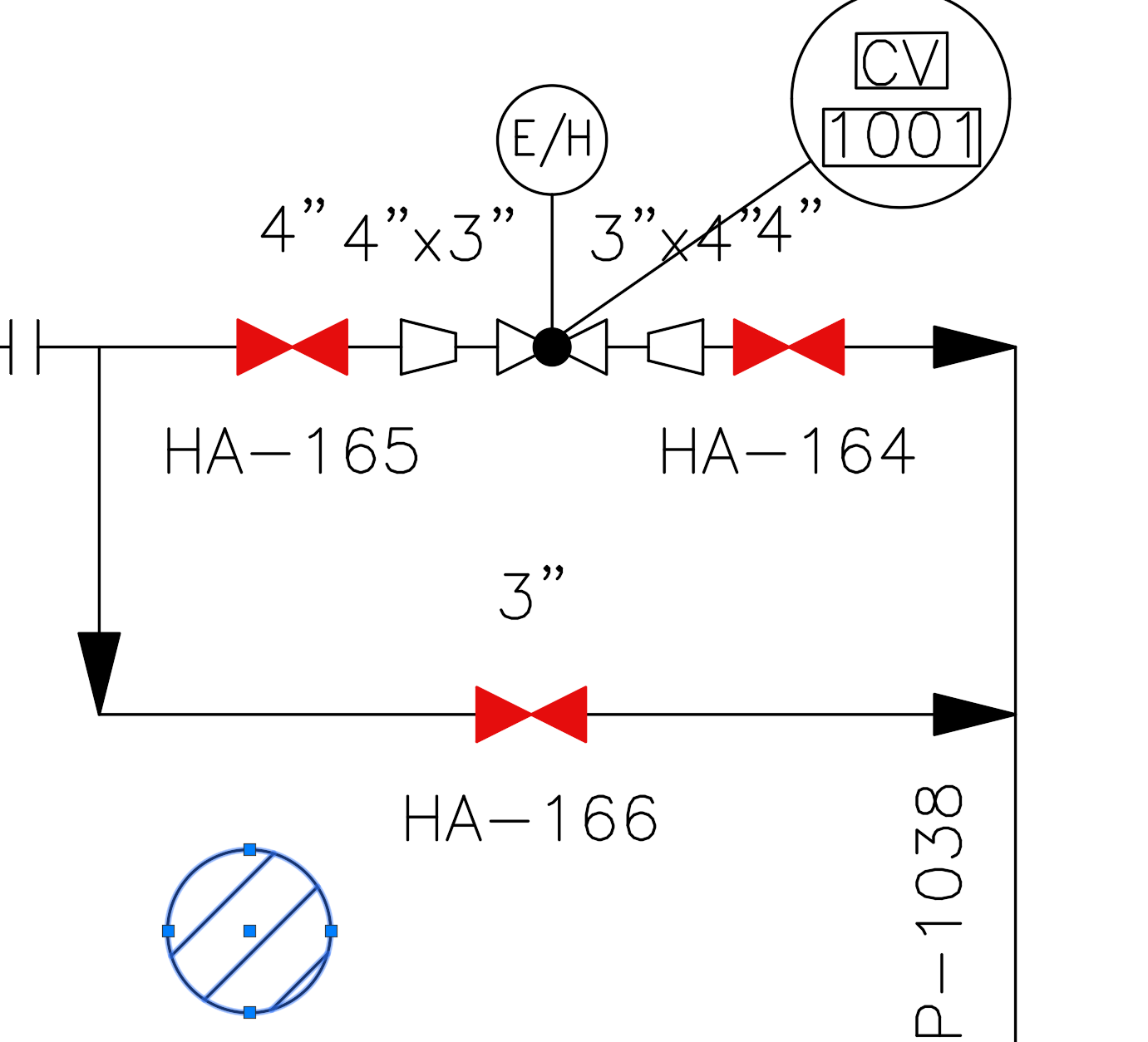
Then select one of the Engineering Items part of the Equipment Module. This will cause hte Equipment Module Ribbon to appear on top.
On the https://aseptsoft.atlassian.net/wiki/spaces/ACD/pages/edit-v2/99811345#Highlighting panel, select either “Spawn missing highlightrs for all EMs”, or any of the marked buttons:
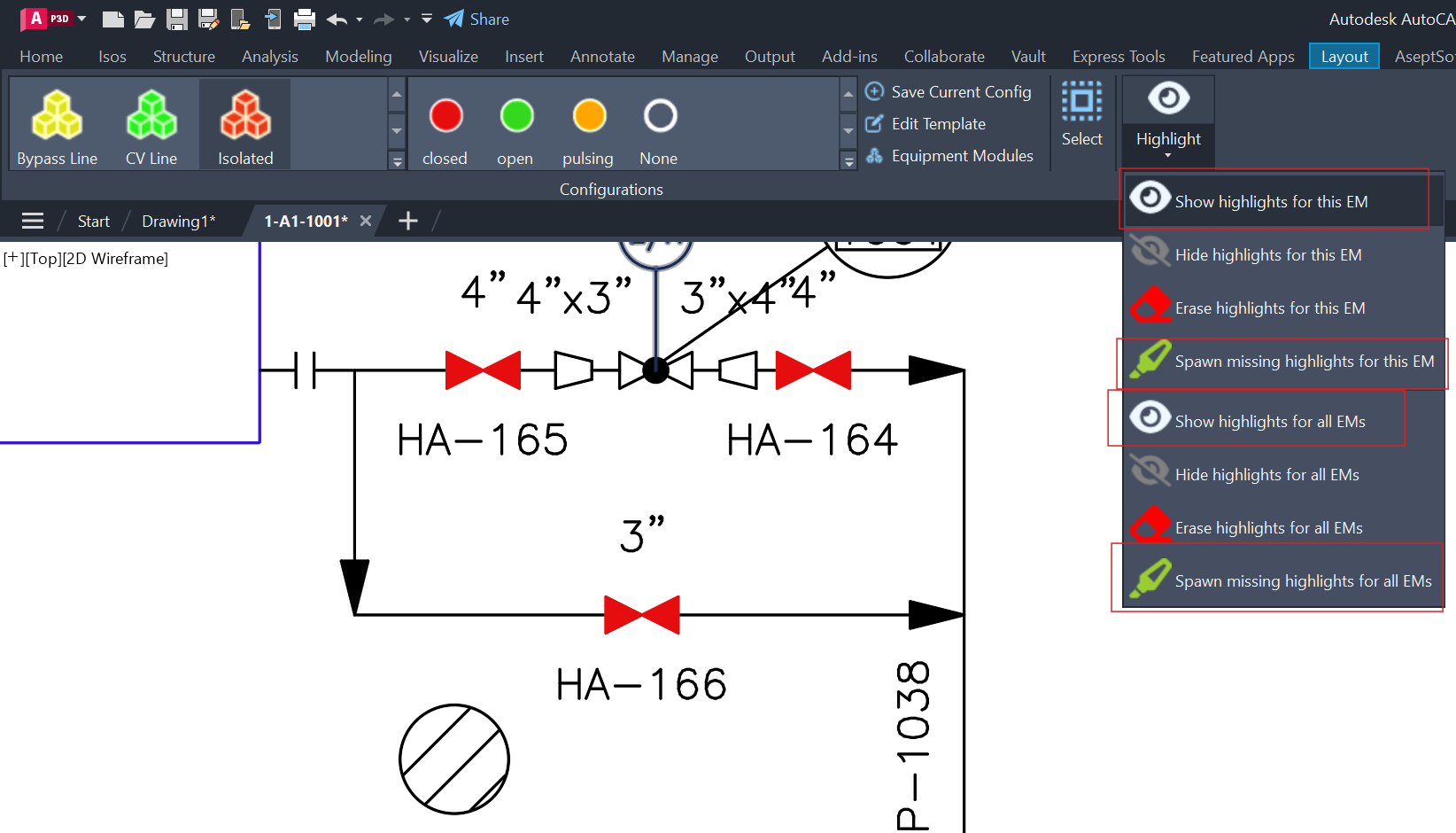
Select the geometries that you want to become highlighters, then press Enter:
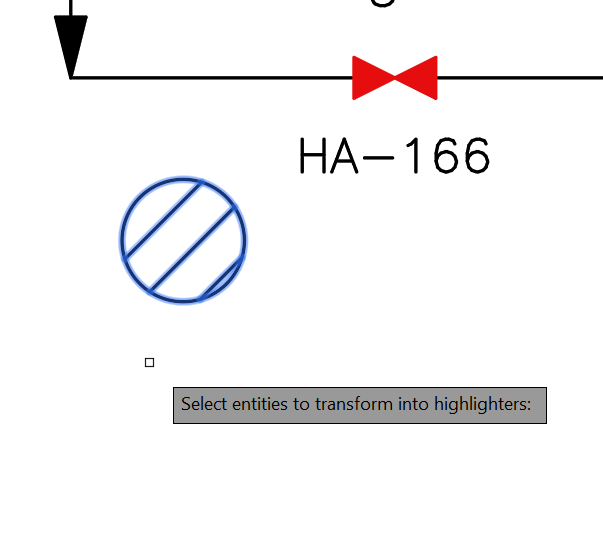
Clikc on the point you wish the Highlights to be centered to:
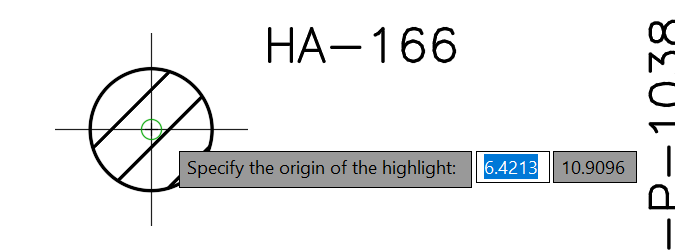
Now every Equipment Module is highlighted.
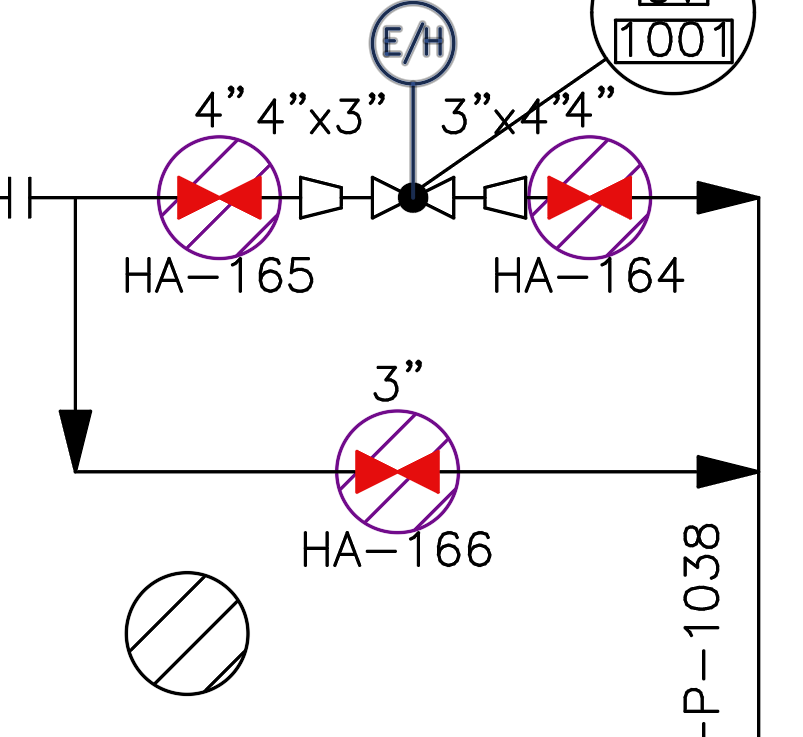
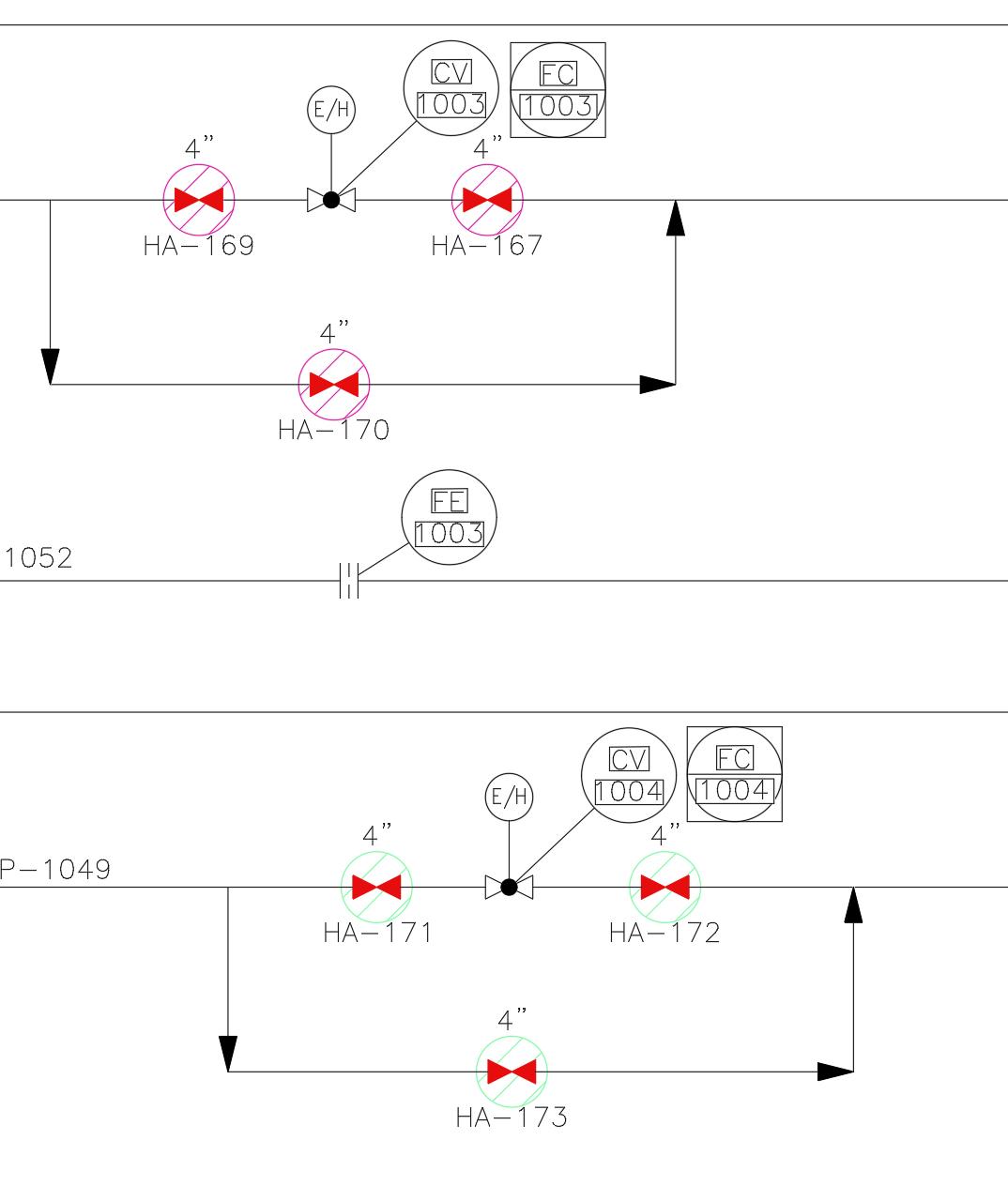
Feel free to adjust or delete each Highlight individually:
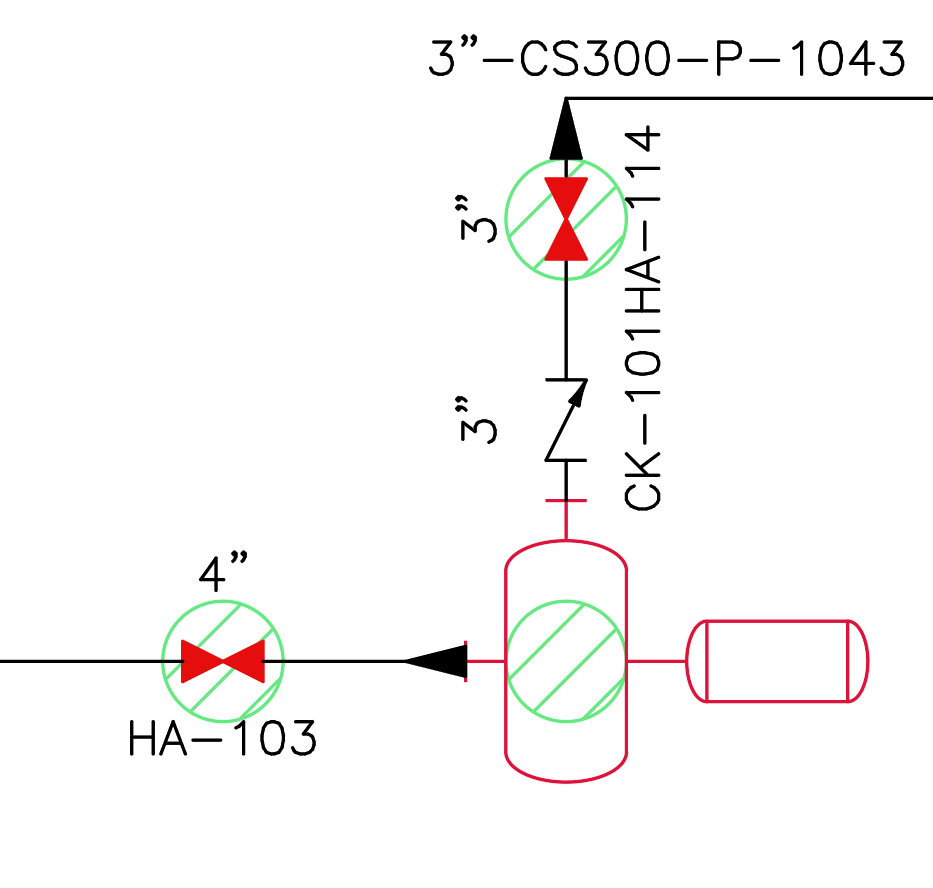
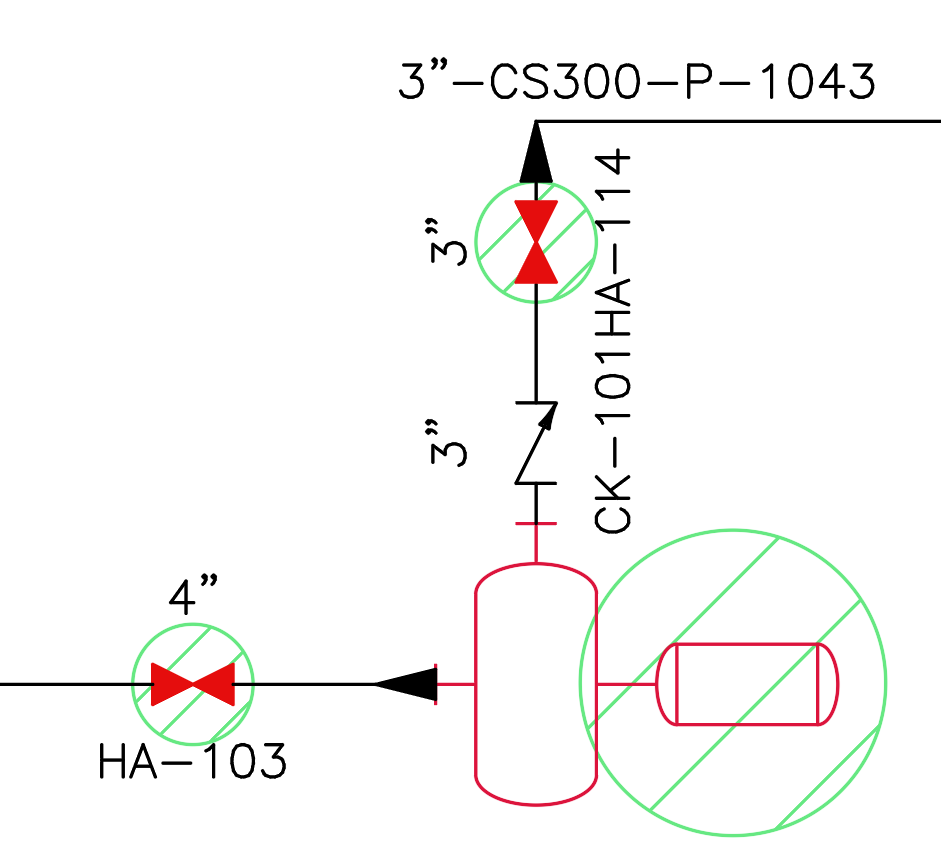
The colour of each Highlight is given by the colour of the Equipment Module.
Toggle Equipment Module Highligts visibility
Use the “Show” and “Hide” buttons of the https://aseptsoft.atlassian.net/wiki/spaces/ACD/pages/edit-v2/99811345#Highlighting panel to Show or Hide the Highlighters for the selected Equipment Module or for all of them.
Erase Highlighs
Use the “Erase” button of the https://aseptsoft.atlassian.net/wiki/spaces/ACD/pages/edit-v2/99811345#Highlighting panel to Erase the Highlighters for the selected Equipment Module or for all of them.
