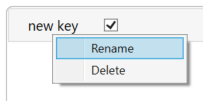Attributes
Represent a set of user-created key-value pairs with shared keys between the entities, but individual values.
Using Attributes you can add your own properties to each type of entity.
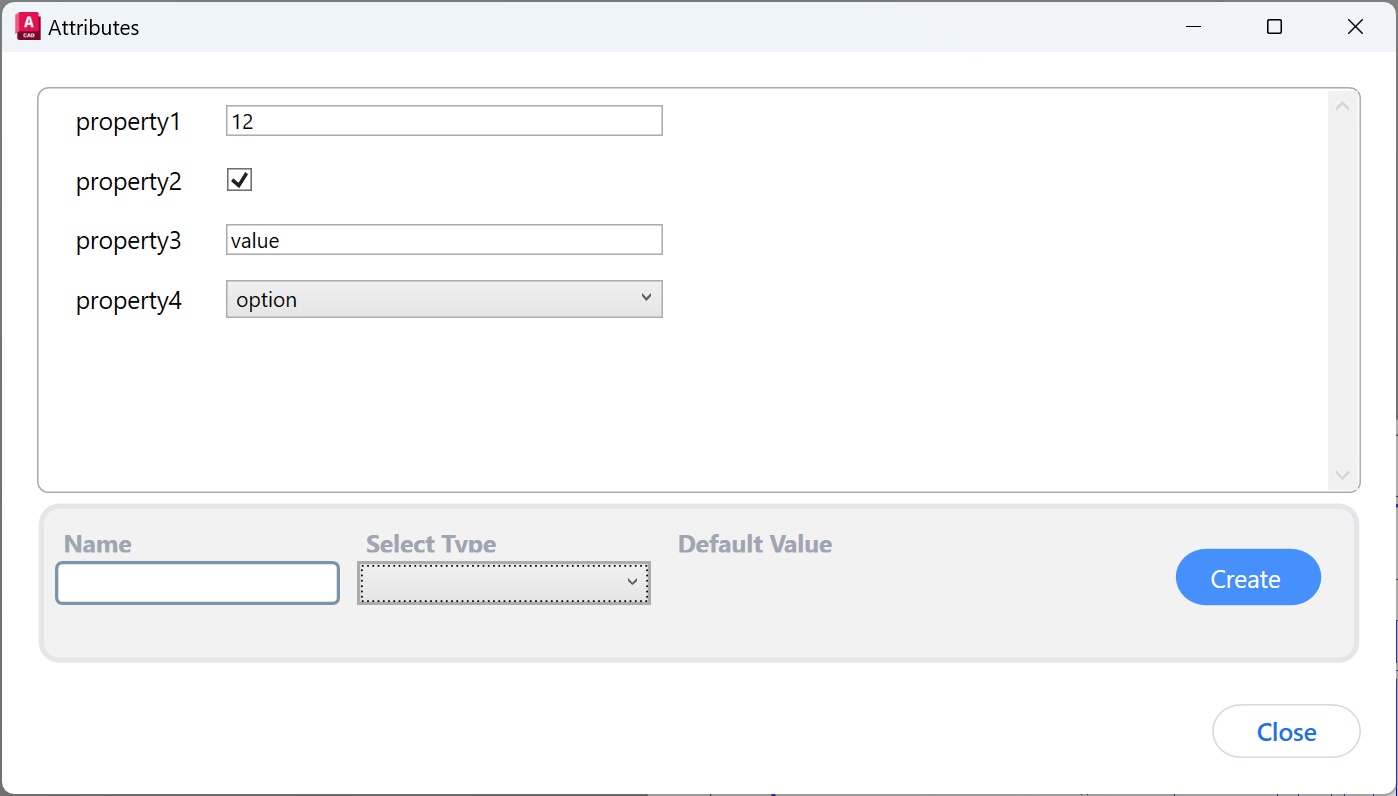
Example of attributes
The properties from the example above belong to a Phase. Every other Phase in the Module will share the same keys. That means every Phase will have the properties property1, property2, property4, but each Phase will have it’s own values.
The following types support attributes currently: Process, Phase, Condition, State, Fluid, Parameter, Variable . Each of these types share the same keys scope. So every phase within a module will have the same keys, but independent to the keys the processes have.
Note: States do not have values, but only keys, and they are unique for each state. For example a state ‘pulsing’ can have the key ‘interval’ which can take one of the values 3s/5s/7s, but the value will belong to the assignment to a valve.
Example: VP101 has state ‘pulsing’ in phase 2 with the attribute ‘interval’=3s
while VP101 has state ‘pulsing’ in phase 3 with the attribute ‘interval’=5s
Keys
Each Attribute has a Key and a Value. A Key has a type, a default value and a name. Setting the Key type can be done only when you create a new key. Once created, you can only rename it.
Create
Start by filling the fields Name, Type and Default Value in the section for keys creation.
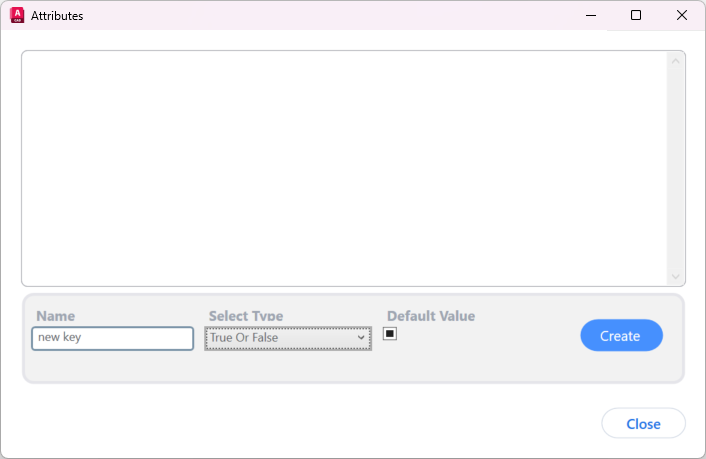
Create a new key
By pressing the ‘Create’ button, the key has been created:
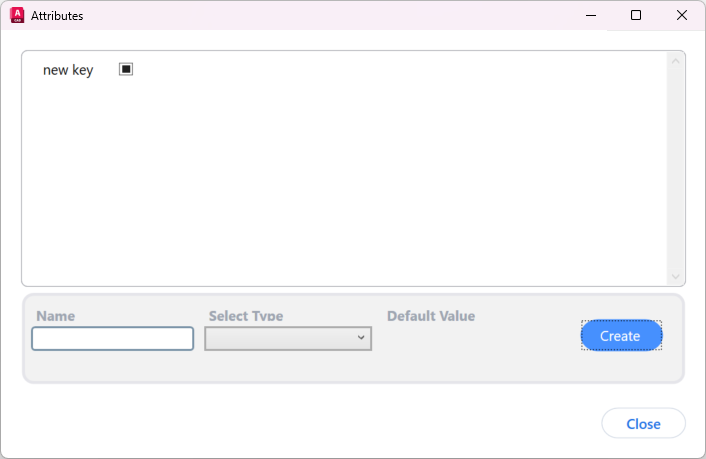
Key types
A key can have any of the following types:
Integer number
e.g. 10, 0, 21, 4Floating Point Number
e.g. 10, 1.32, 442.4True or False
Text
e.g. “this is a text”Selection List
Here you can define your own list of options where the attribute can take values from.
To create such an attribute chose the “Selection List” option from the available types:
Then press “Chose List” and then chose or create a List Type.
List Type
Represent a set of text options an attribute can take values from. It is just as the “Text” type, but limits the attribute to a specific set of options.
Create a List Type
You can create a List Type only from the ‘List Types’ window, where you get when you try to create a Selection List Attribute.
Press ‘Create’
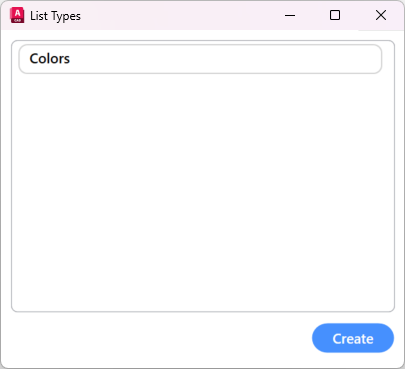
Chose a name for the list
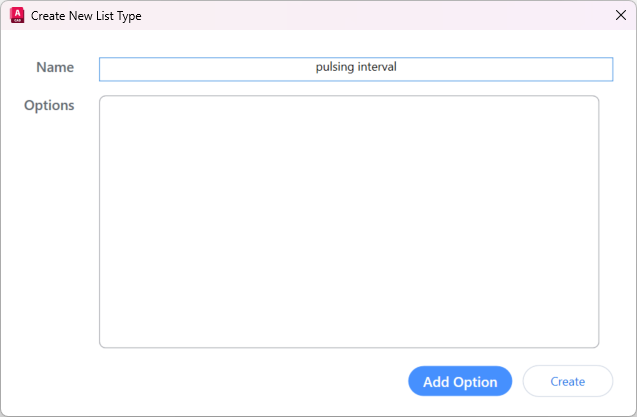
Add a few options with a ‘Add Option’ button
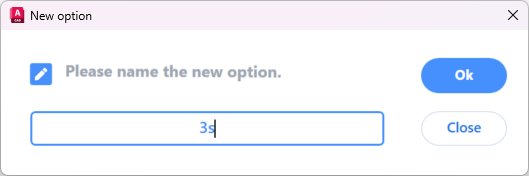
Press ‘Create’
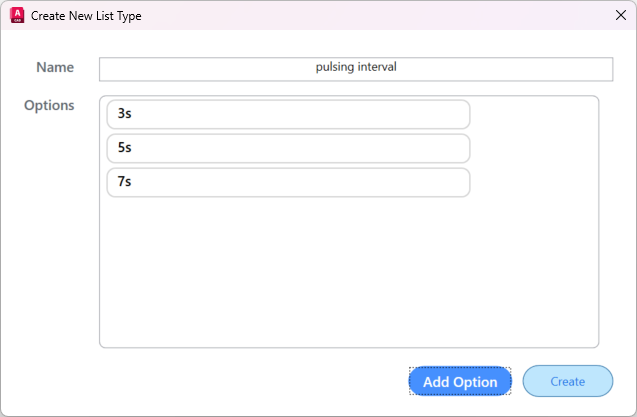
Edit a List Type
Right click on any List Type and Chose Edit:
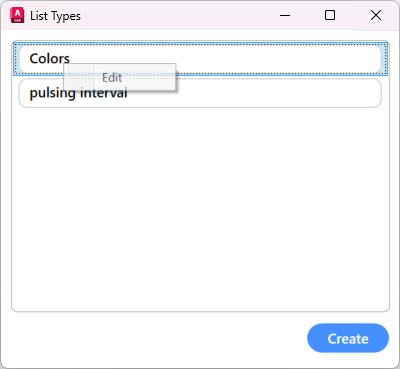
To delete any option right click and select delete:
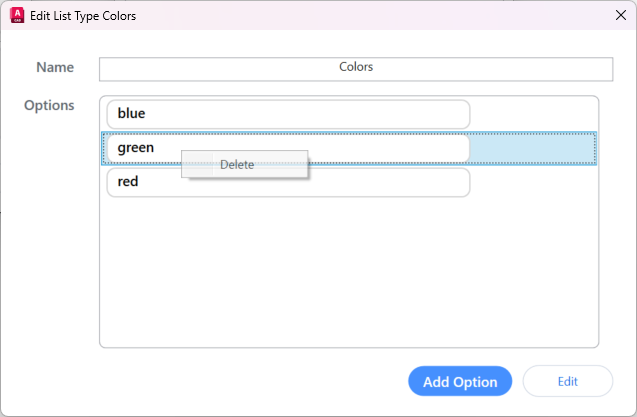
To add a new option press ‘Add Option’ and follow the window
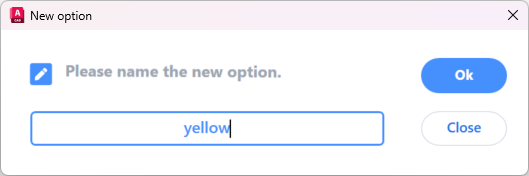
Default Value
When creating new attribute you can chose to create or not a default value. The default value will automatically be assigned to any existing collections. For example if you have already 4 phases in the module, all 4 will get the default value as the initial value for that attribute. Also any new phases to be created will automatically be assigned the default value for that attribute.
The default value is optional and can be left empty if you don’t want to have one.
To specify a default value you proceed just as when editing an attribute.
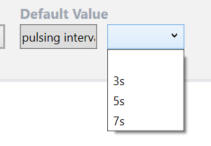
Chose the default option
Rename or Delete key
Right click the targeted key and chose Rename or Delete. Then follow the steps