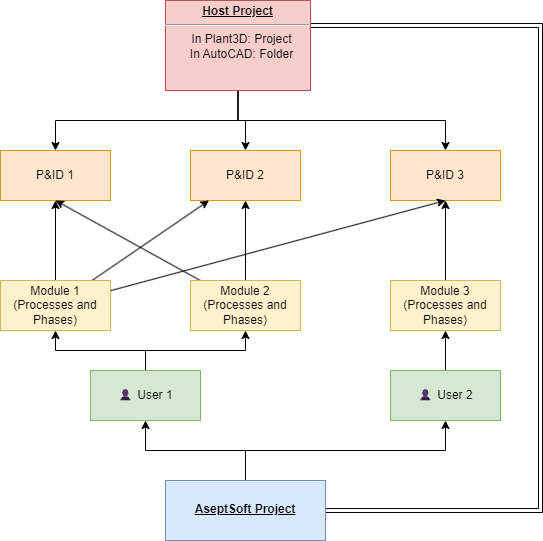P&IDs and Modules
One Host Project can contain more P&IDs.
The associated AseptSoft Project will include all the P&IDs included in the Host Project.
Each AseptSoft Module can spawn to include some of the Project P&IDs.
To modify the Modules ↔︎ P&IDs connection, follow the steps:
Open a P&ID in AutoCAD
In the Home Ribbon Press “Share with other P&ID

Check and uncheck the Modules you want this P&ID to be linked to.
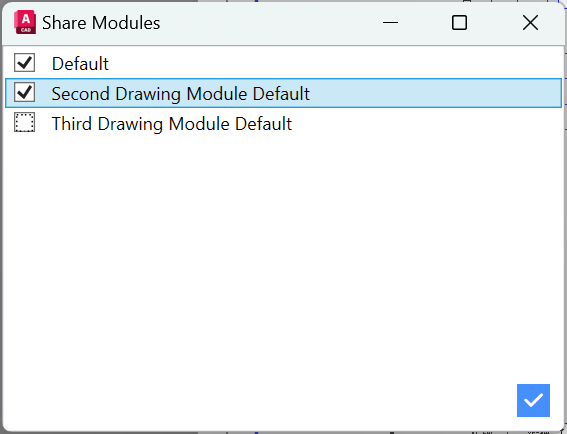
Now the newly selected Module is including the current P&ID, and you can activate it by selecting it in the ribbon
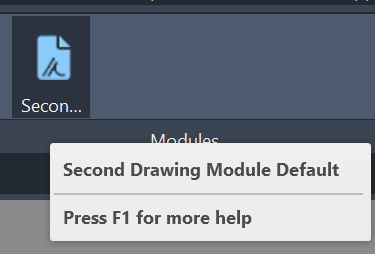
Note: When sharing a module with other P&IDs, you will first time already see the module as when it was last edited, with all the Processes, Phases, States, and other data.
Note: When sharing a module with other P&IDs, all the changes made from one of the P&IDs will be instantly reflected in the Module in all the other P&IDs.
For example creating a new Process will be seen when you go to the other P&IDs that use the same module.
Synchronisation
Shared Modules have no restrictions regarding the concurrent work on multiple P&IDs.
You can freely navigate between one P&ID to another, and the Module Ribbon will remain unchanged.
For example, the following operations will be reflected when performed in one P&ID, and then checked in the second P&ID within a shared Module:
Create Process
Activate another Process
Activate another Phase
Activate another Condition
Simultaneous work
Note: If a Module is shared across multiple P&IDs, you do NOT need to have opened all the included P&IDs.
You can choose to have open or closed any of the included P&IDs.
Note: When an included P&ID is closed, or it does not activate the shared Module, from other included P&IDs in the shared Module, you will not see any data related to the closed one. Also Exporting its data is not possible while it is closed.
The Intelligent Suggestions and Text Highlighting, Find and Replace,Export Processes to Excel and Export Processes to PDF will not include items from the closed P&IDs
Warning:
Simply having open a P&ID does not make it visible in the other ones. It needs to be included in the Module you want to have it as described at the beginning of the article, and then it needs to have opened that Module from within itself.