Module Ribbon

Module Data
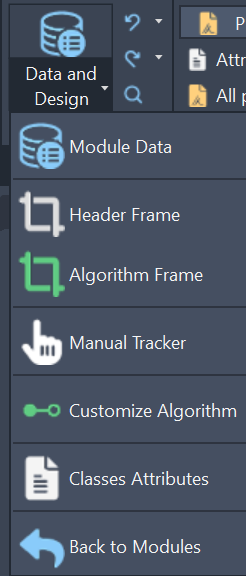
In Module Data you create States, Fluids, Parameters and Variables, Dialogs, Equipment Modules and Review Sessions. It is possible to import already created databases from previous modules. Use the search icon to find, locate, and replace any information within the module. Use the Undo and Redo icons to make use of the undo redo functionality.
Header Frame button places Targeted Trackers for the Active Process and Active Phase.
Algorithm Frame creates Algorithm Trackers for each of the fields of the Algorithm.
Manual Tracker places a Manual Tracker.
Classes Attributes opens the Tabular Attributes window for each of the Engineering Item classes types (“FourWayValve, “GateValve”, etc)
Back to Modules closes the active module
Processes
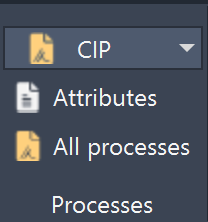
In the Processes panel you can create, select, rename, or delete processes. The Attributes button opens the Tabular Attributes window for the list of Processes
Phases
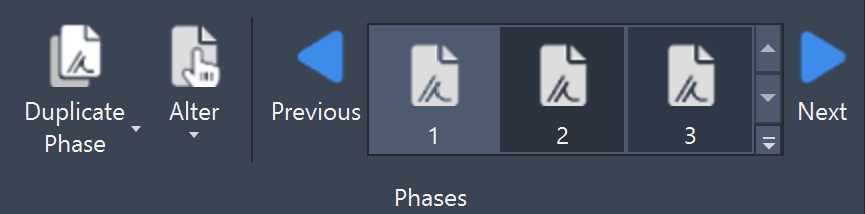
In the Phases panel you can create, select, rename, duplicate or delete phases. The Alter button opens the Phase name changing window, where you can rename the current phase:
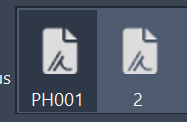
The Attributes button opens the Tabular Attributes window for the list of Phases in the current Process.
Algorithm
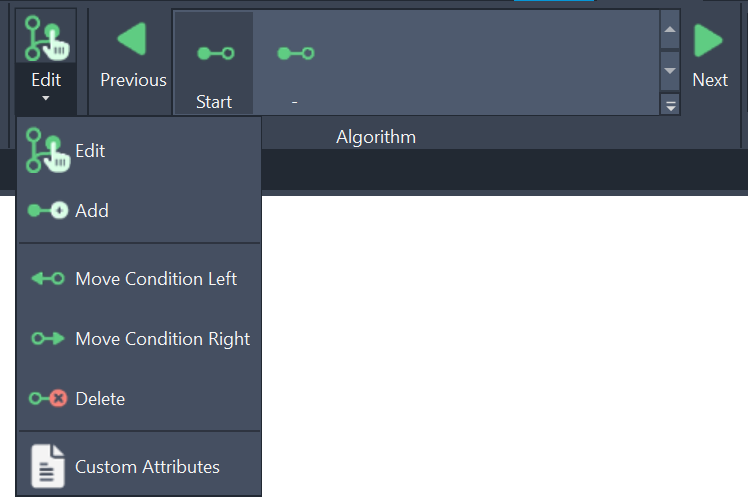
In the Algorithm panel you create, edit, or delete conditions. The Attributes button in the expansion of the Alter split button opens the Attributes window for the current Condition.
Live Edit

In the Live Edit panel you assign different states and percentages to engineering items. As well, you are able to open the engineering items live viewer using the Search icon.
Next to the Search icon there is the properties Icon where you can assign custom values to valves in phases.
The “Editor” button opens the Status Editor tool.
Example: Valve VP-1A1 is pulsing in phase 2 with open delay of 2 seconds and closed delay of 3 seconds. Once you edited the Pulsing State to include the pulsing properties, you assign it to the valve VP-1A1 in phase 2, and then using this button you can edit the pulsing intervals for the selected valve in the active phase.
Use the Custom values in phase editor to edit the State | Custom-values-in-phase

You also have the option of placing single Notes and Highlights on your phases, processes and modules or to edit existing ones.
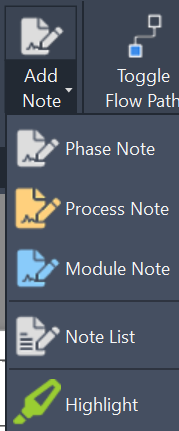
Simulations
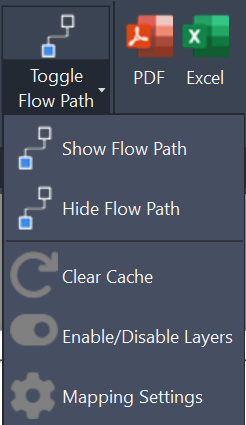
With the Simulations panel you control the Fluidstream Simulations in the current phase. You are as well able to change settings as well.
Export
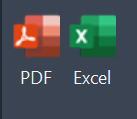
With the export panel you can export your modules in PDF or Excel with various options and templates.
