Export Processes to Excel - Standard
The standard export format follows the structure:
Each exported Process will produce a complete Excel file (a Workbook)
Each Phase within any Process will produce a Worksheet in the Workbook of the Process
Export
Once you are in the Export Processes to Excel Window, choose the “Standard” Tab.
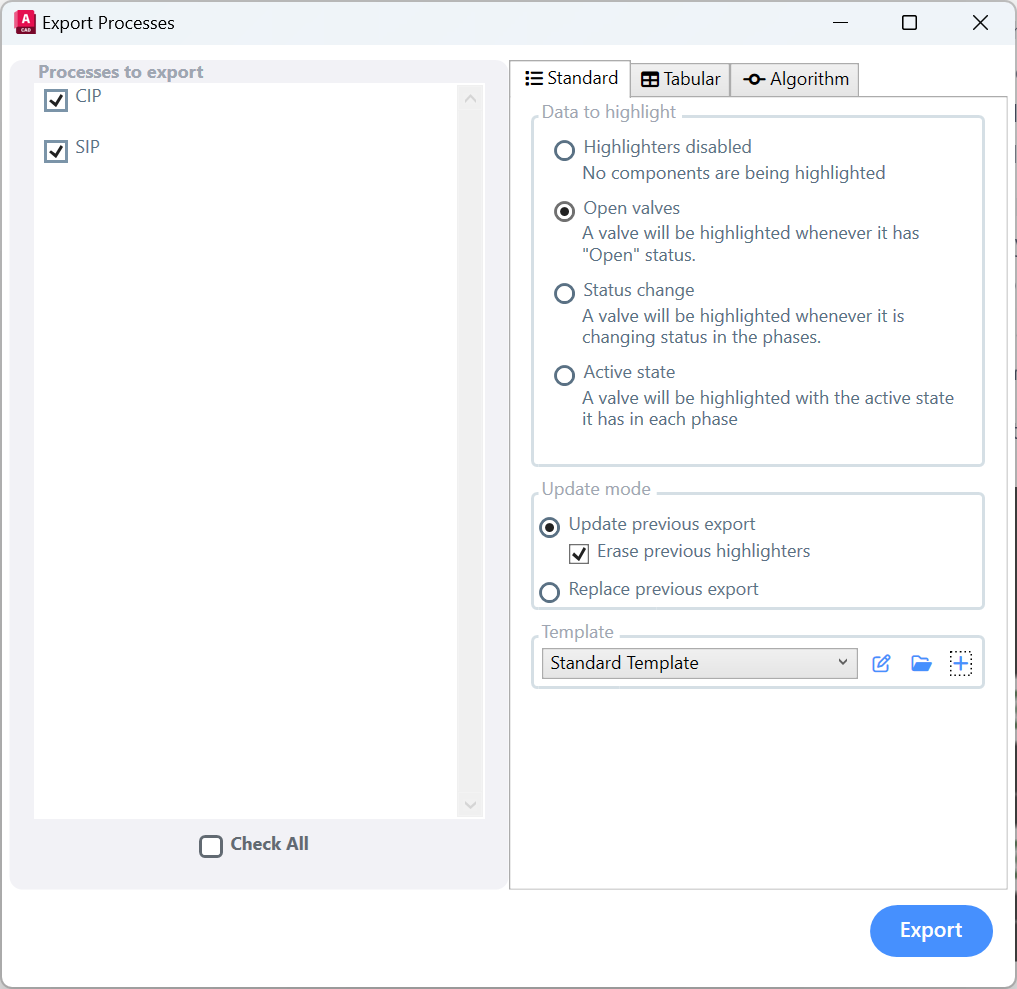
On the Left side you can check the Processes that you want to export. On the right side you have the following options:
Choose which Highlighter to use.
Choose Update Mode:
Update previous export will not erase the existing export files from the previous export. Instead, it will export over it, updating it. This way it will preserve existing notes and edits you or the client added to the export.
When using this options, you can also choose to erase the previous highlighters, such that only the latest highlighter to be used is visible. If this option is unchecked, and the first export had an “Open valves” highlighter, the second export will add a second highlighter over the previous one, and you will see both.Replace previous export will delete the export files produced in the previous exports, thus it will erase any previous notes in them, and the file will be new. This can be used to erase old data, or when you update the template file.
Template - can be used to select a template to export based on, to create a new one, to browse the file system for a template, or to edit the selected template.
Pressing the “+” button to create a new template will pop up a window for you to choose the name of the template to be created, the P&IDs, as well as the data types to be included: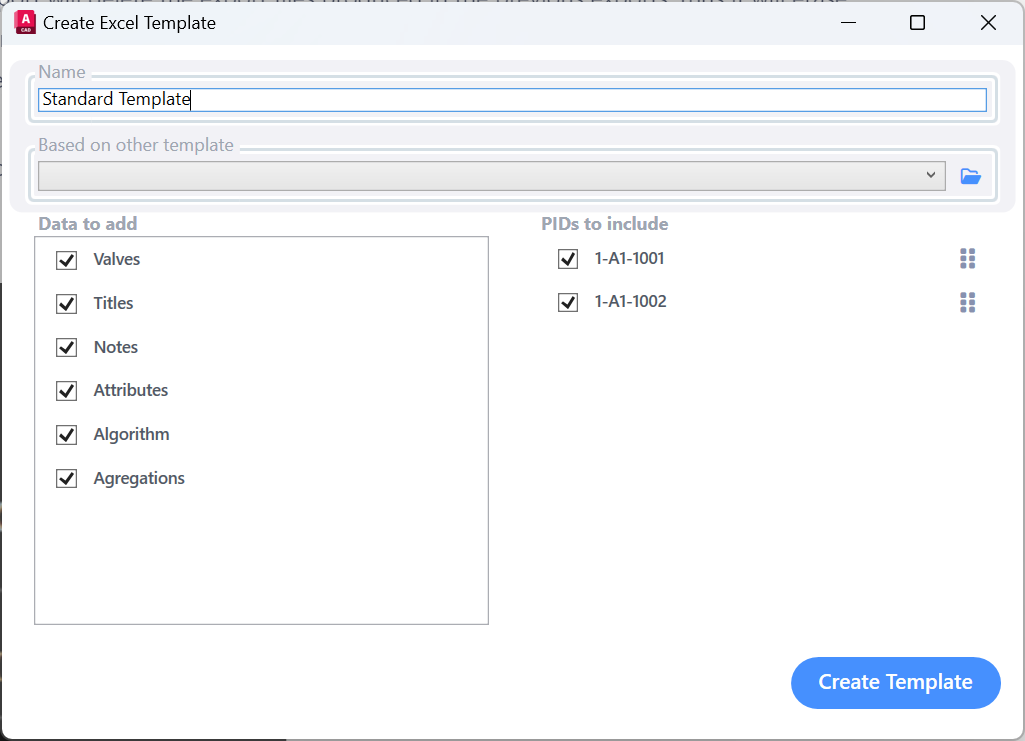
Templates
An Excel template is an Excel File which determines the structure of your Excel export. It contains keywords in various cells, which AseptSoft uses to determine which and where the information should be placed.
On each Template the following information can be contained about that Phase:
Engineering Item State and Percentage
Equipment Module Configuration
Manual Tracker Values
Targeted Tracker 's Values
Notes of the Phase, Process or Module
Attributes of the Phase
Algorithm Design table with each Condition
Instrument, Parameter, Variable, Engineering Item, Phase references for each Condition Field and within each Phase.
You can fully customize the location of each item to be shown, as well as the rich formatting of each cell using Templates. Templates are unique for each project as the PID Components differ, but you can make Global Templates to easier your work on new projects.
Opening, creating and editing templates varies on each platform, but everywhere there is a button to produce new Templates automatically.
Each cell containing text in a template is Title. Each Title is unique, and you should not duplicate any of them. Feel free to move the titles in any position that you want, but take care to not cause space problems, because AseptSoft will add information next to these titles, and it can cause space conflicts in some cases. There are cells with the text '-' which tells you where AseptSoft will add information next to each title. Do not overlap these. Note that in some cases AseptSoft may add information outside the marked spaces, as for the Algorithm table you have a table with 10 rows containing space marks, but you can have more than 1- conditions, in which case AseptSoft will write further than the 10 reserved rows. See examples specific to each formats for better understanding.
One project can have unlimited Templates, and upon each export you can specify under which template you want to export.
Creating a standard template will produce such a file:
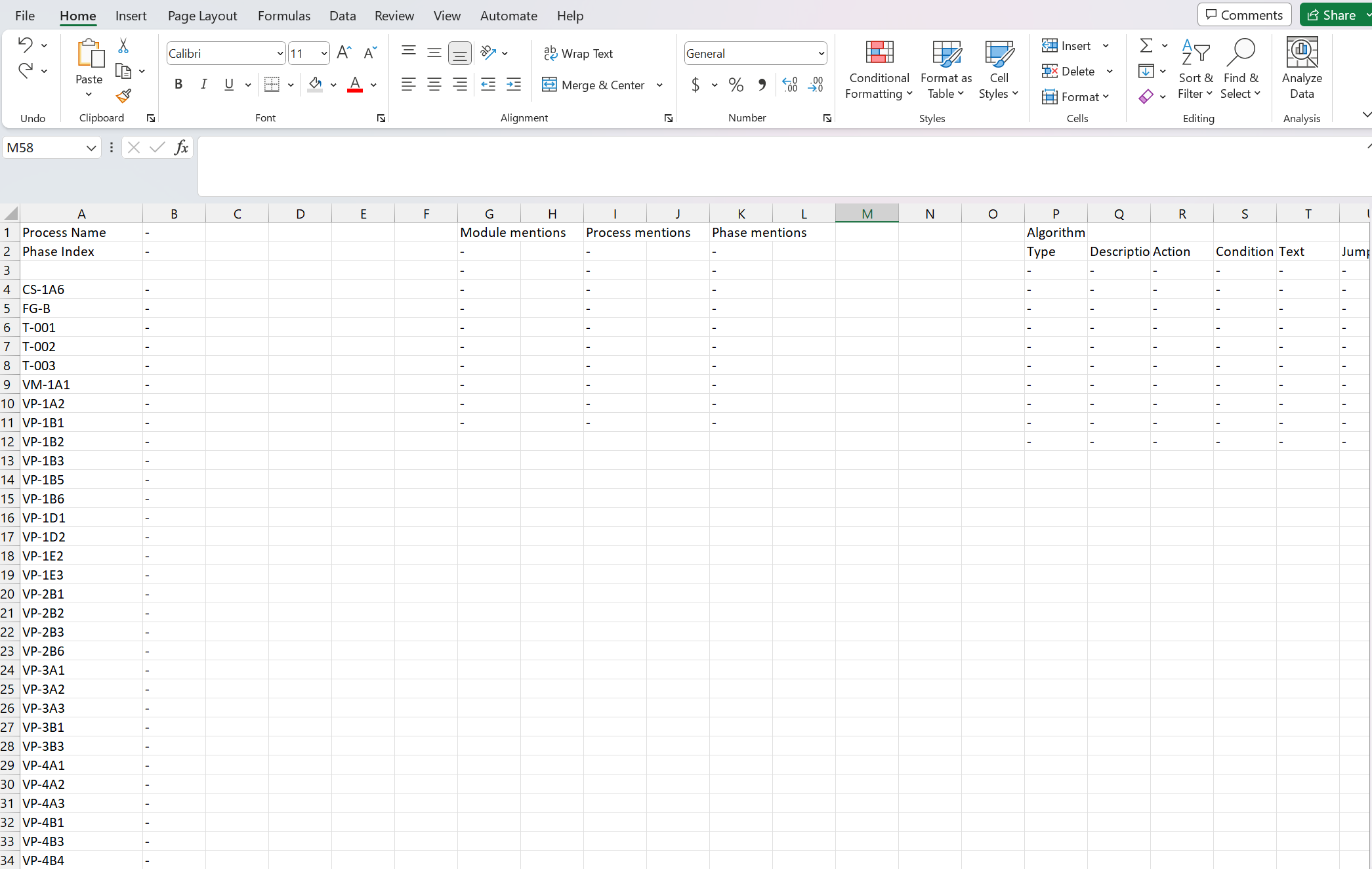
Then you can proceed with customizing it as you wish:
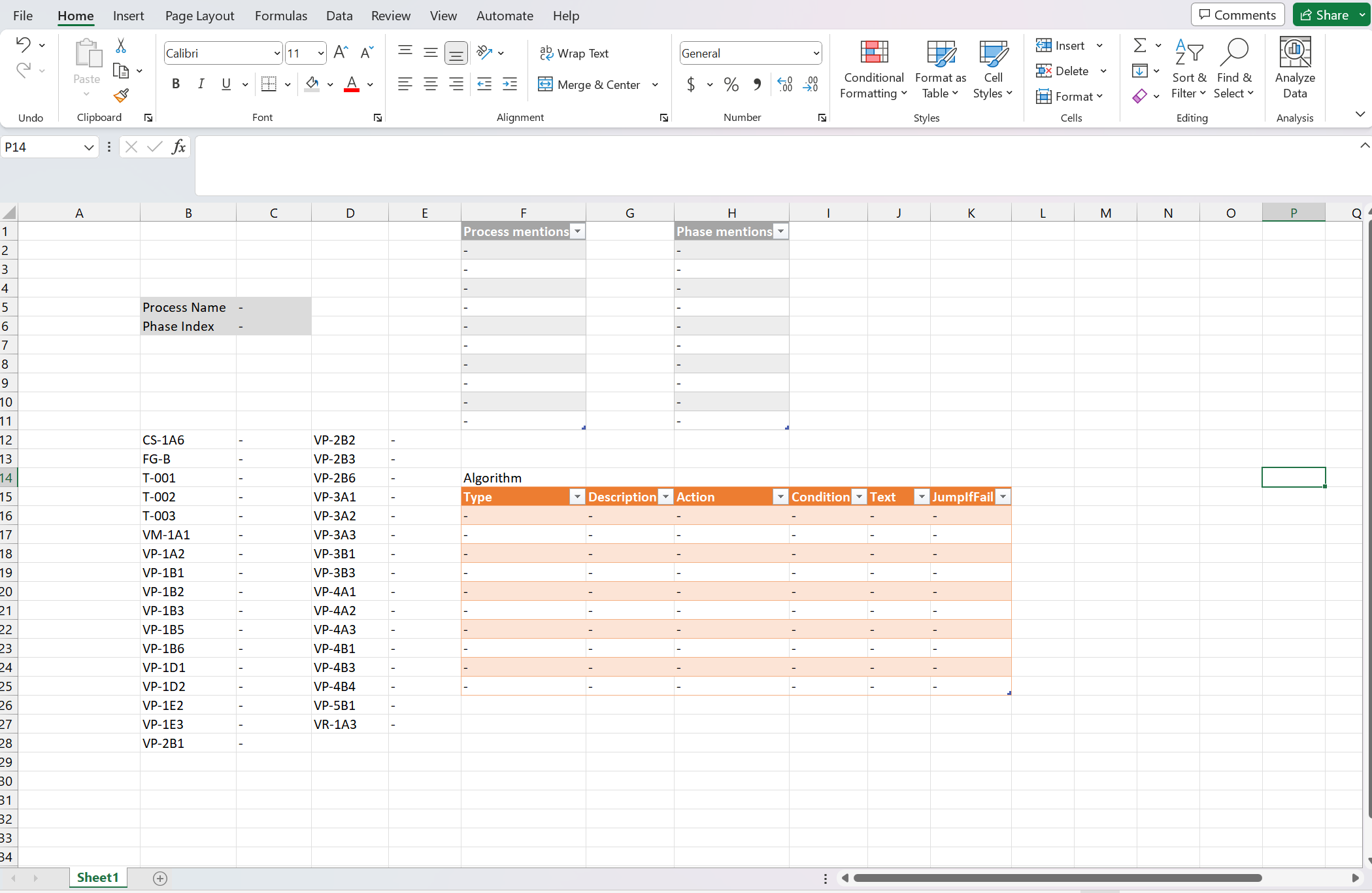
Template customization example
Once you customize the template, simply save it and close the file. The location of the file is automatically assigned.
Highlighters
Are functions which color the Excel export’s engineering items to highlight special and useful information.
Example: Color in green every valve that has a Fluid Response equal to ‘Allow’.
The following Highlighters are currently featured:
Open colors in green every engineering item that has a Fluid Response of ‘Allow’ or ‘Generate’ or ‘Change into’. Useful to track contamination.
Changing colors in orange every engineering item that has an active State different than the one it has in the previous Phase. Useful to locate the relevant valves in a Phase without losing too much time on comparing. In short terms it highlights the definition of the current phase, as the changing vales are the only reason we had to add this phase. Improves safety as it easier the spotting of mistakes.
Active State colors every engineering item into the color it would feature in a PDF export given by the active State and by the Percentage it has in that phase.
Static Custom Sheets
You can add unlimited static custom sheets before and after the export Sheet. When doing That, AseptSoft will take care to always bring your sheets into the export, and you can add custom logic to them. For example you can create Blocks of valves values for every phase which automatically update, you can write custom mentions, etc.
The export sheet MUST be always named “1”. Otherwise, AseptSoft will use the last sheet as the export iterable sheet, and produce more copies of it, for each phase
Export Example
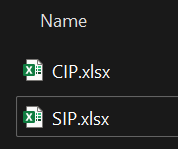
One xlsx for each Process
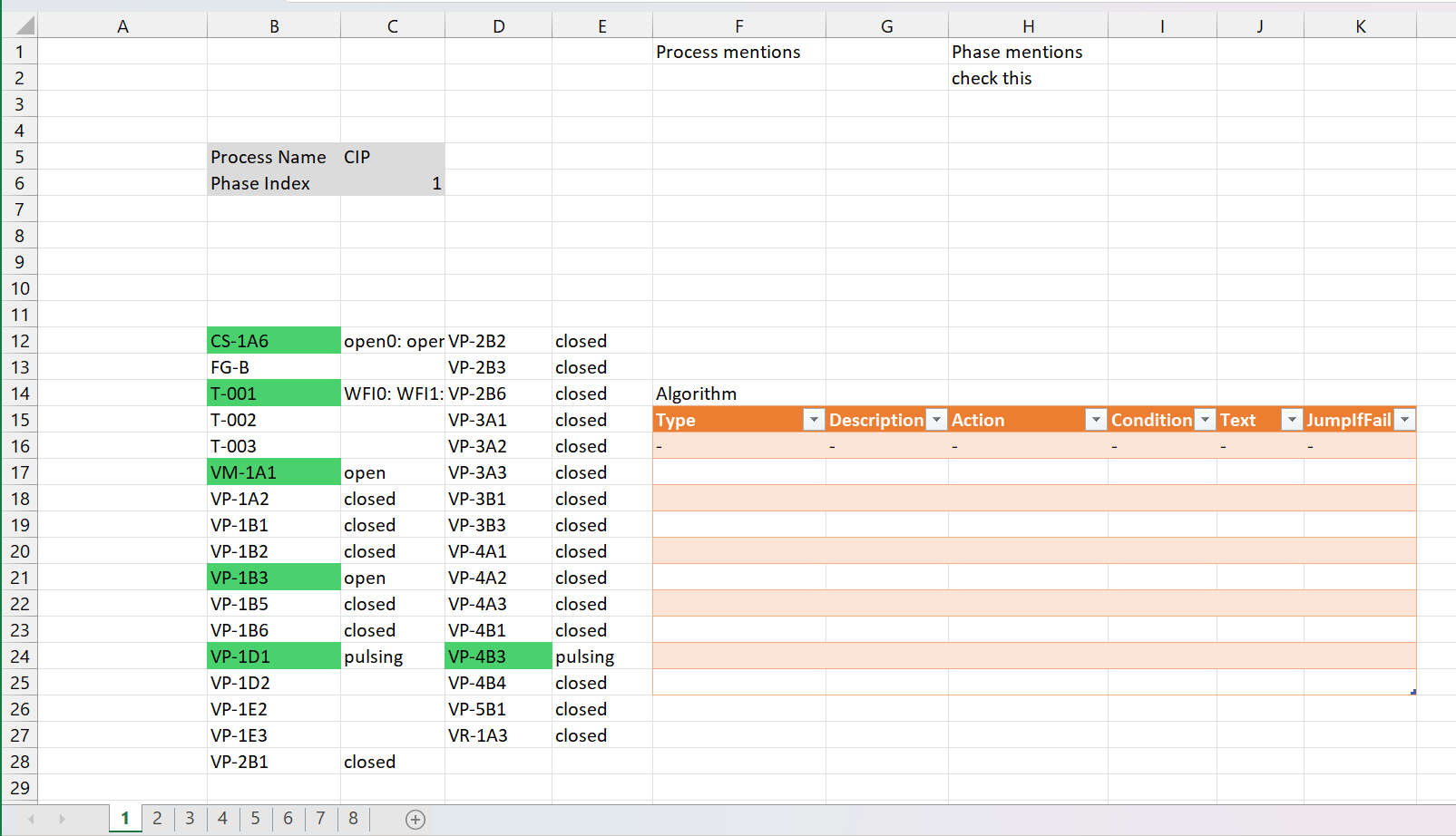
Phase 1/8
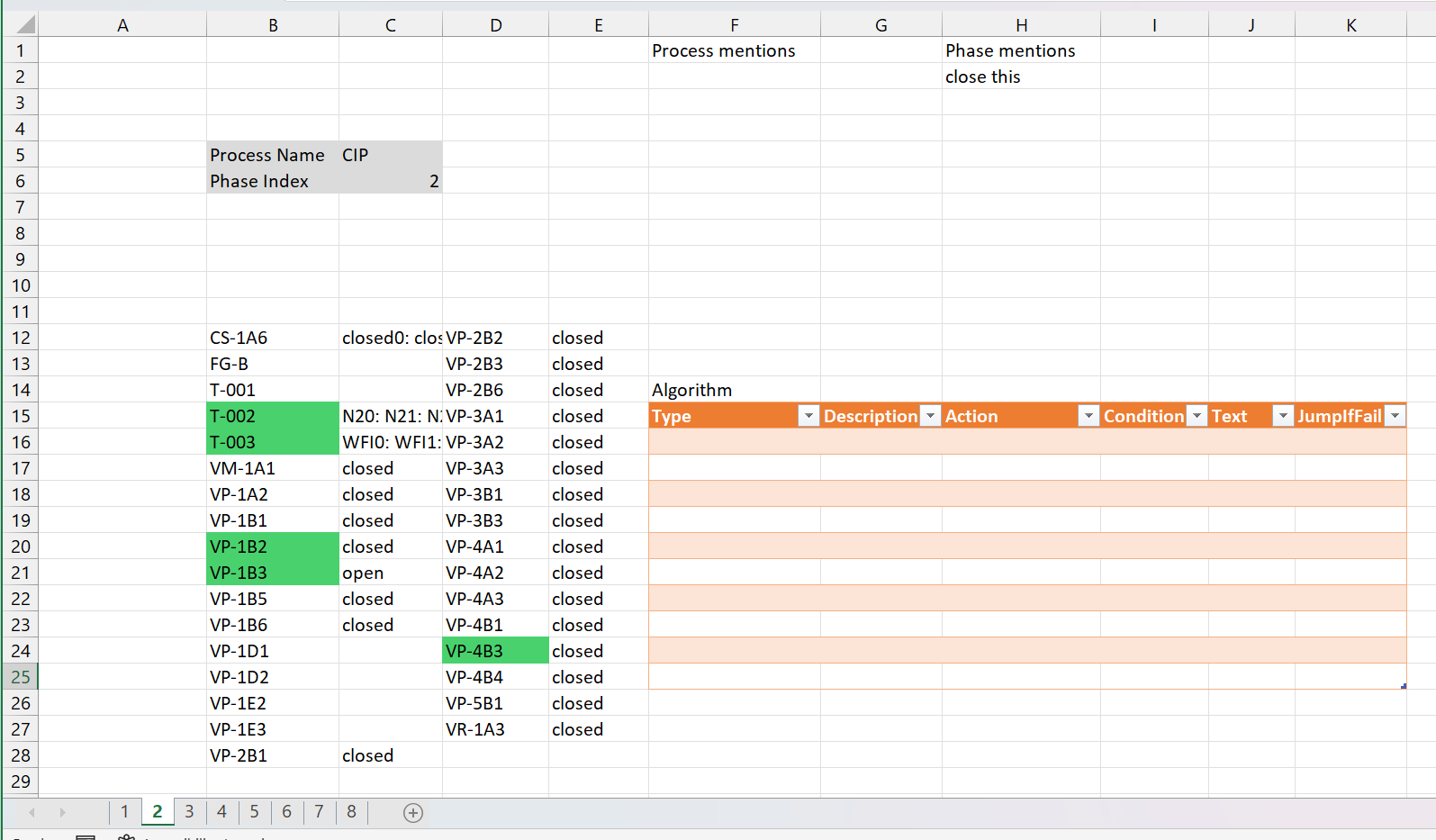
Phase 2/8
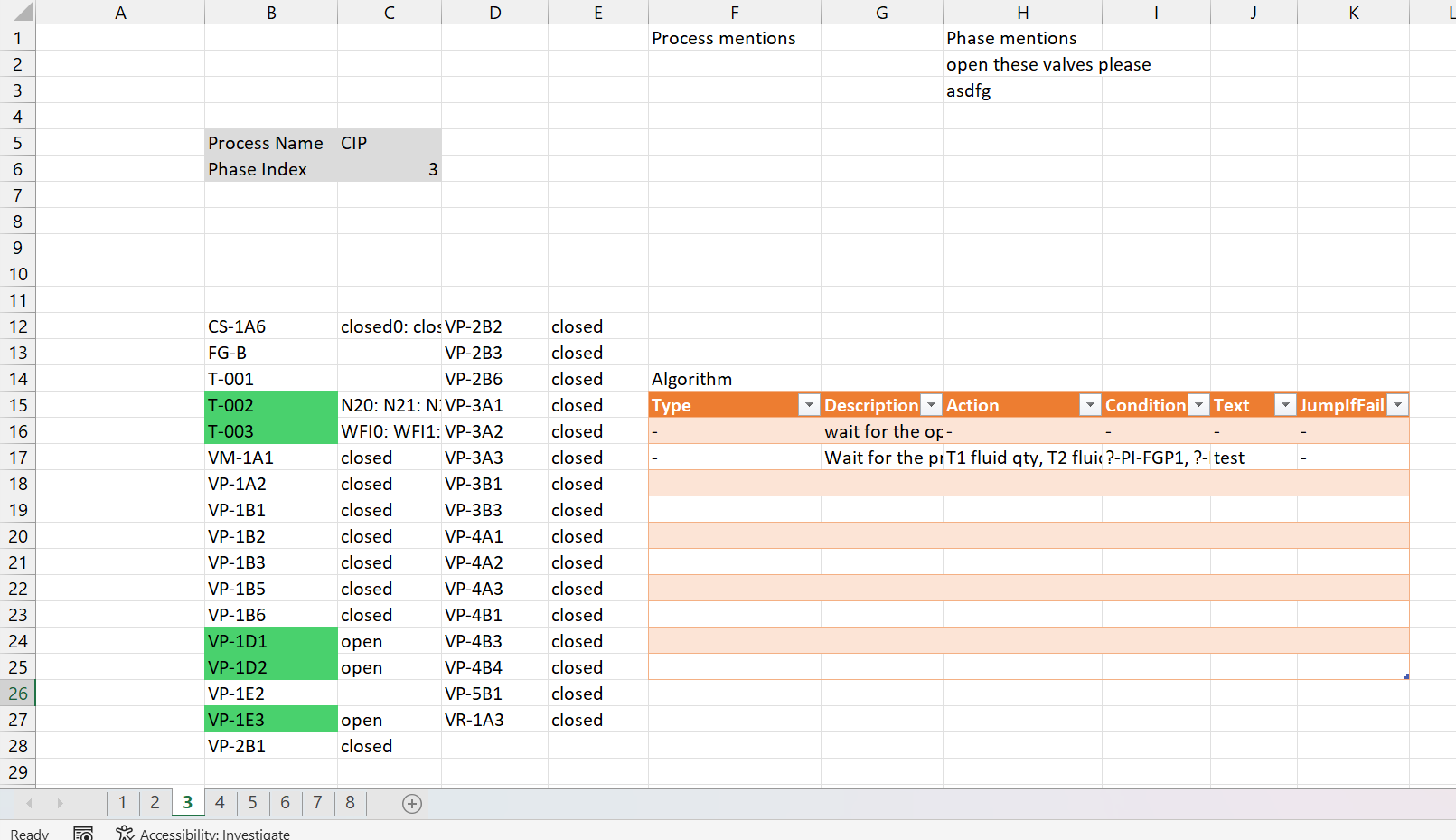
Phase 3/8
