AseptSoft Project Workflow
Open a Module
To start working on a Project, you need to open a Module using the Home Ribbon.
You have the following main options as described in the Home Ribbon | Modules :
Create a new Module
Open an existing Module from the Home Ribbon Modules gallery.
Load a Module from a file from a previous project (It will come with the States, Parameters, Variables, Process Design - Processes and Phases, Algorithm Design, Dialogs from the source Module)
This will activate the Module Ribbon, where most of the Process design functionalities are located.

Create States, Parameters, and Variables
If the Module is new, we need some States to use for Engineering Items and Connectors colouring, and some Parameters and Variables to use later in the Algorithm Design.
This can be done through the Module Data Window.
There you have 2 options:
Import them from a template or from a previous project using the Import/Export Templates functionality
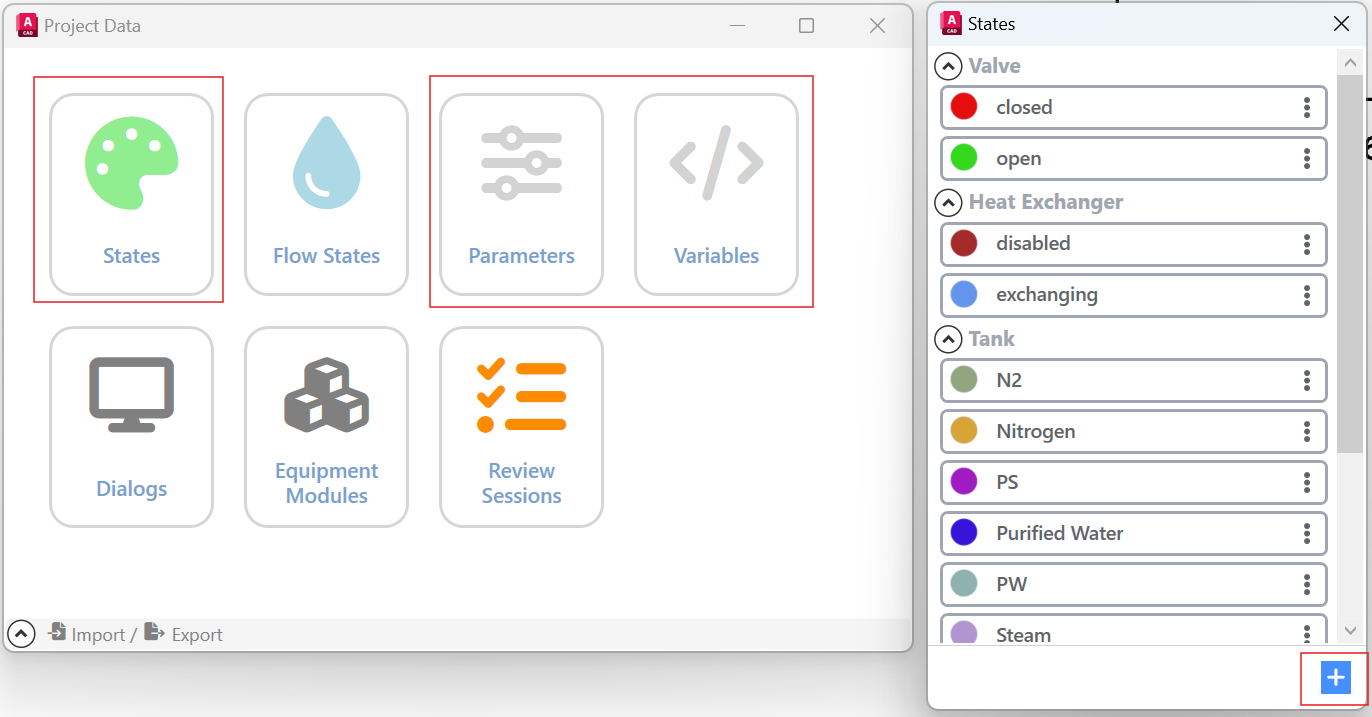
Create State manually
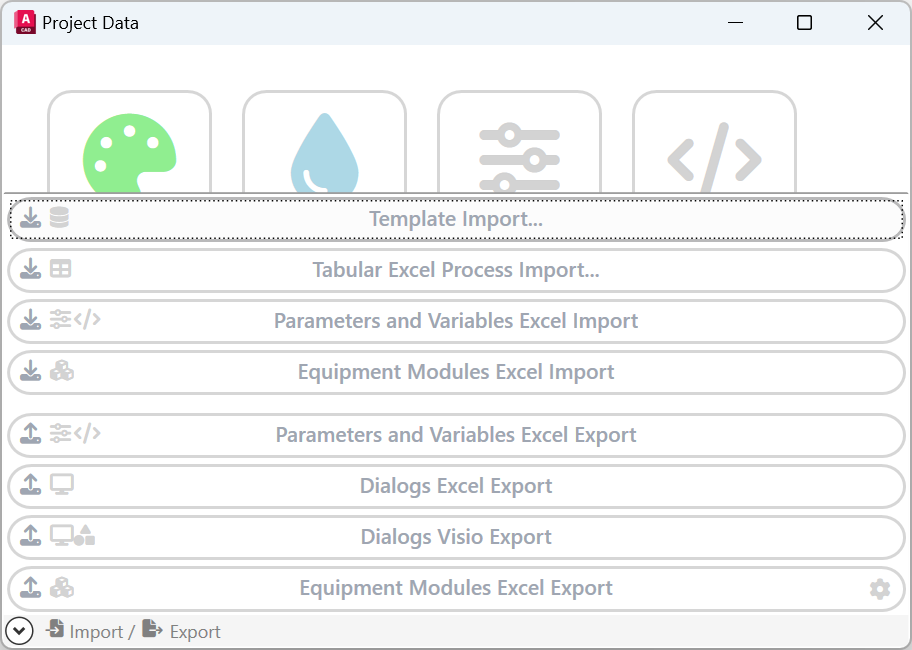
Import from Template
Start Colouring Engineering Items
Select one or more Valves / Tank / Pumps / etc in AutoCAD, then you will see the available states in the Module Ribbon | Live-Edit panel. Click the one you want, and the compatible Engineering Items from the selected ones will colour in the given colour of the State.
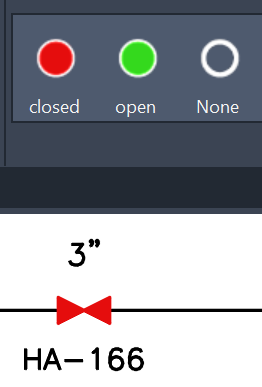
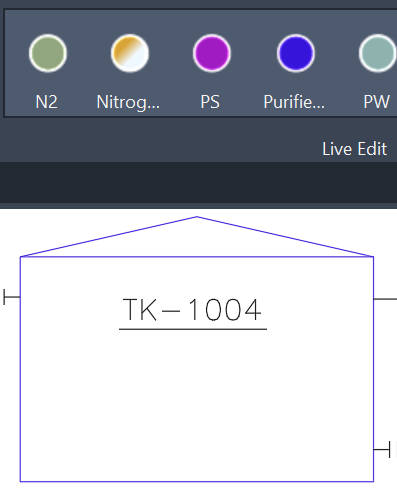
Create new Phases
Use the Module Ribbon | Phases panel to Duplicate, Create, Reorder, Rename, Delete Phases. In each of them you can colour the Engineering Items differently
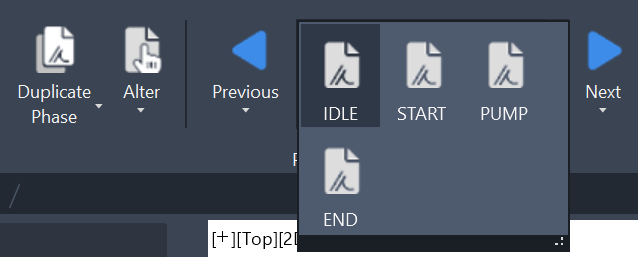
Define Transitions between Phases
Use the Module Ribbon | Algorithm panel to create, edit, or delete conditions. The Algorithm Design | Condition-Editor-Window will come in very helpful to easily define these conditions.
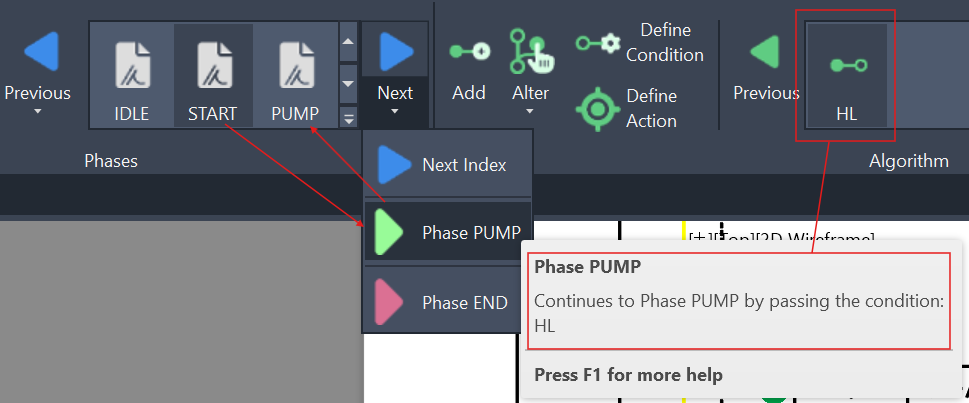
Create a new Process
Use the Module Ribbon | Processes panel to Create, Duplicate, Rename, Delete processes.
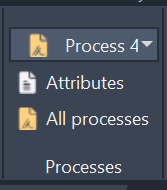
Use Fluidstream Simulations
To activate, and deactivate Fluidstream Simulations or to change the settings, please use the Module Ribbon | Simulations panel.
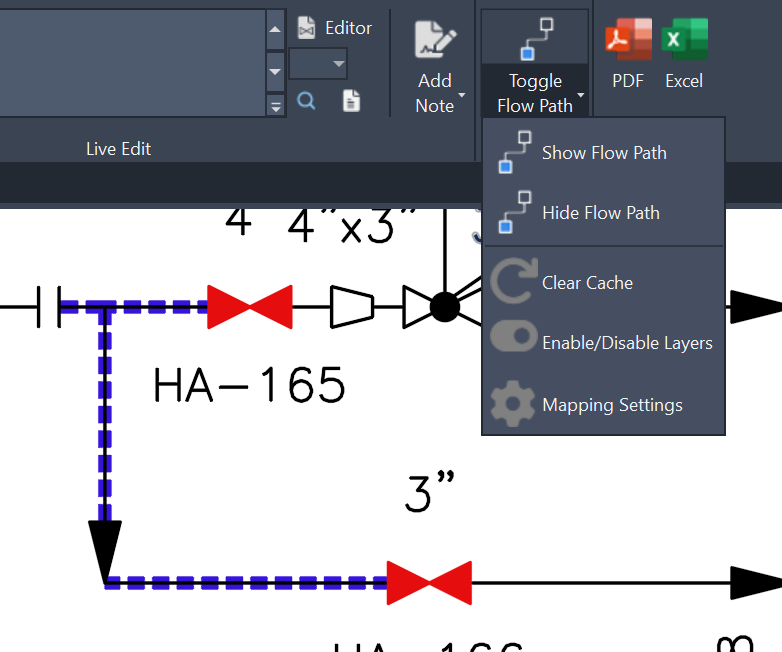
Export
There are many types of exports:
Please reffer to each page for the specific type of export.
Most used exports are:
Futher productivity features
You might like to check the following features:
